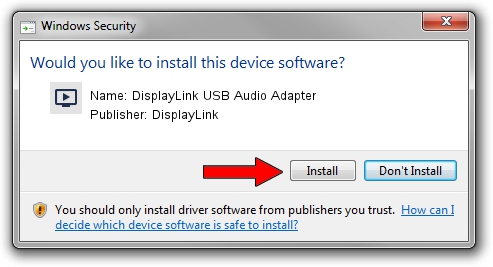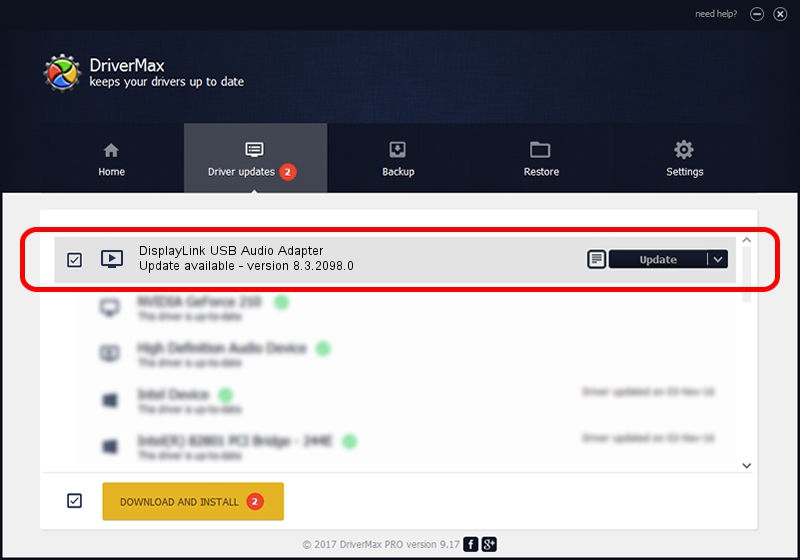Advertising seems to be blocked by your browser.
The ads help us provide this software and web site to you for free.
Please support our project by allowing our site to show ads.
Home /
Manufacturers /
DisplayLink /
DisplayLink USB Audio Adapter /
USB/VID_17E9&PID_600B&MI_02 /
8.3.2098.0 Nov 08, 2017
DisplayLink DisplayLink USB Audio Adapter - two ways of downloading and installing the driver
DisplayLink USB Audio Adapter is a MEDIA device. This Windows driver was developed by DisplayLink. The hardware id of this driver is USB/VID_17E9&PID_600B&MI_02.
1. DisplayLink DisplayLink USB Audio Adapter - install the driver manually
- Download the setup file for DisplayLink DisplayLink USB Audio Adapter driver from the location below. This is the download link for the driver version 8.3.2098.0 released on 2017-11-08.
- Run the driver installation file from a Windows account with the highest privileges (rights). If your User Access Control Service (UAC) is running then you will have to accept of the driver and run the setup with administrative rights.
- Follow the driver installation wizard, which should be pretty easy to follow. The driver installation wizard will analyze your PC for compatible devices and will install the driver.
- Restart your PC and enjoy the updated driver, as you can see it was quite smple.
File size of the driver: 114080 bytes (111.41 KB)
This driver was rated with an average of 4.3 stars by 58666 users.
This driver is compatible with the following versions of Windows:
- This driver works on Windows 2000 32 bits
- This driver works on Windows Server 2003 32 bits
- This driver works on Windows XP 32 bits
- This driver works on Windows Vista 32 bits
- This driver works on Windows 7 32 bits
- This driver works on Windows 8 32 bits
- This driver works on Windows 8.1 32 bits
- This driver works on Windows 10 32 bits
- This driver works on Windows 11 32 bits
2. Using DriverMax to install DisplayLink DisplayLink USB Audio Adapter driver
The advantage of using DriverMax is that it will install the driver for you in the easiest possible way and it will keep each driver up to date, not just this one. How can you install a driver using DriverMax? Let's take a look!
- Start DriverMax and push on the yellow button that says ~SCAN FOR DRIVER UPDATES NOW~. Wait for DriverMax to analyze each driver on your computer.
- Take a look at the list of driver updates. Scroll the list down until you locate the DisplayLink DisplayLink USB Audio Adapter driver. Click the Update button.
- That's all, the driver is now installed!

Jun 8 2024 1:53AM / Written by Dan Armano for DriverMax
follow @danarm