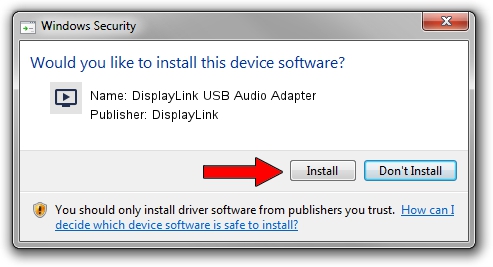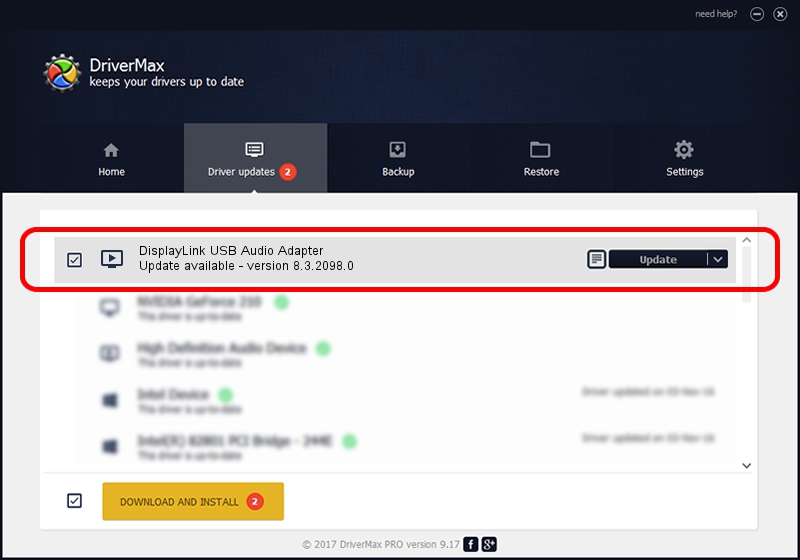Advertising seems to be blocked by your browser.
The ads help us provide this software and web site to you for free.
Please support our project by allowing our site to show ads.
Home /
Manufacturers /
DisplayLink /
DisplayLink USB Audio Adapter /
USB/VID_17E9&PID_43BB&MI_02 /
8.3.2098.0 Nov 08, 2017
DisplayLink DisplayLink USB Audio Adapter driver download and installation
DisplayLink USB Audio Adapter is a MEDIA hardware device. This Windows driver was developed by DisplayLink. The hardware id of this driver is USB/VID_17E9&PID_43BB&MI_02; this string has to match your hardware.
1. DisplayLink DisplayLink USB Audio Adapter driver - how to install it manually
- Download the setup file for DisplayLink DisplayLink USB Audio Adapter driver from the location below. This is the download link for the driver version 8.3.2098.0 dated 2017-11-08.
- Start the driver installation file from a Windows account with the highest privileges (rights). If your User Access Control Service (UAC) is started then you will have to accept of the driver and run the setup with administrative rights.
- Go through the driver installation wizard, which should be quite easy to follow. The driver installation wizard will analyze your PC for compatible devices and will install the driver.
- Restart your computer and enjoy the fresh driver, it is as simple as that.
The file size of this driver is 114080 bytes (111.41 KB)
Driver rating 4.6 stars out of 60717 votes.
This driver will work for the following versions of Windows:
- This driver works on Windows 2000 32 bits
- This driver works on Windows Server 2003 32 bits
- This driver works on Windows XP 32 bits
- This driver works on Windows Vista 32 bits
- This driver works on Windows 7 32 bits
- This driver works on Windows 8 32 bits
- This driver works on Windows 8.1 32 bits
- This driver works on Windows 10 32 bits
- This driver works on Windows 11 32 bits
2. How to install DisplayLink DisplayLink USB Audio Adapter driver using DriverMax
The advantage of using DriverMax is that it will setup the driver for you in the easiest possible way and it will keep each driver up to date. How can you install a driver using DriverMax? Let's see!
- Start DriverMax and press on the yellow button that says ~SCAN FOR DRIVER UPDATES NOW~. Wait for DriverMax to analyze each driver on your computer.
- Take a look at the list of detected driver updates. Scroll the list down until you locate the DisplayLink DisplayLink USB Audio Adapter driver. Click on Update.
- That's it, you installed your first driver!

Jun 8 2024 1:38AM / Written by Andreea Kartman for DriverMax
follow @DeeaKartman