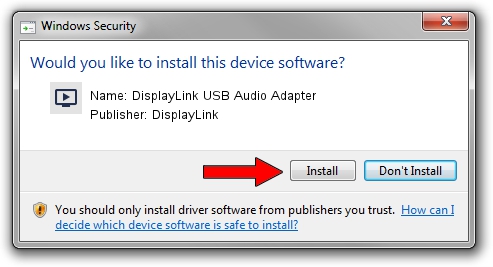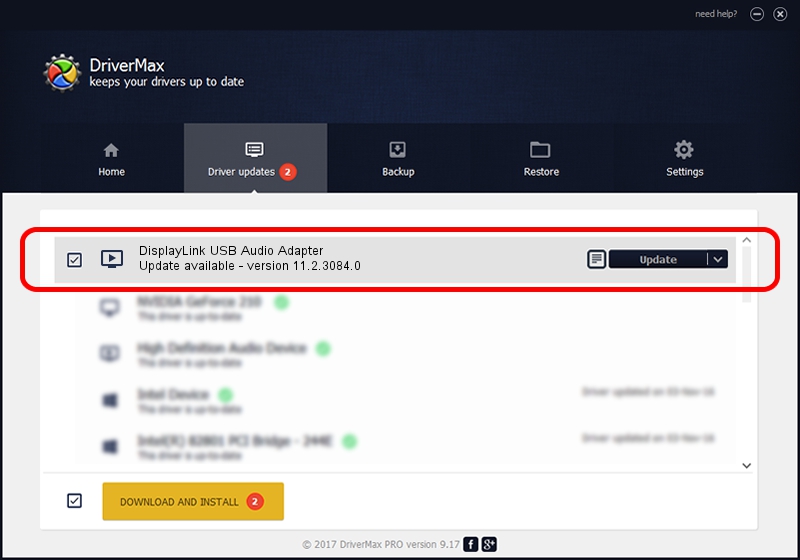Advertising seems to be blocked by your browser.
The ads help us provide this software and web site to you for free.
Please support our project by allowing our site to show ads.
Home /
Manufacturers /
DisplayLink /
DisplayLink USB Audio Adapter /
USB/VID_17E9&PID_4386&MI_02 /
11.2.3084.0 Aug 10, 2023
DisplayLink DisplayLink USB Audio Adapter how to download and install the driver
DisplayLink USB Audio Adapter is a MEDIA device. The developer of this driver was DisplayLink. In order to make sure you are downloading the exact right driver the hardware id is USB/VID_17E9&PID_4386&MI_02.
1. How to manually install DisplayLink DisplayLink USB Audio Adapter driver
- Download the setup file for DisplayLink DisplayLink USB Audio Adapter driver from the link below. This is the download link for the driver version 11.2.3084.0 dated 2023-08-10.
- Start the driver installation file from a Windows account with the highest privileges (rights). If your User Access Control Service (UAC) is running then you will have to accept of the driver and run the setup with administrative rights.
- Go through the driver setup wizard, which should be pretty straightforward. The driver setup wizard will analyze your PC for compatible devices and will install the driver.
- Shutdown and restart your PC and enjoy the updated driver, it is as simple as that.
This driver was rated with an average of 3.5 stars by 12362 users.
2. How to use DriverMax to install DisplayLink DisplayLink USB Audio Adapter driver
The most important advantage of using DriverMax is that it will setup the driver for you in the easiest possible way and it will keep each driver up to date, not just this one. How can you install a driver with DriverMax? Let's follow a few steps!
- Open DriverMax and press on the yellow button that says ~SCAN FOR DRIVER UPDATES NOW~. Wait for DriverMax to analyze each driver on your computer.
- Take a look at the list of available driver updates. Scroll the list down until you find the DisplayLink DisplayLink USB Audio Adapter driver. Click the Update button.
- Finished installing the driver!

Sep 22 2024 4:00PM / Written by Dan Armano for DriverMax
follow @danarm