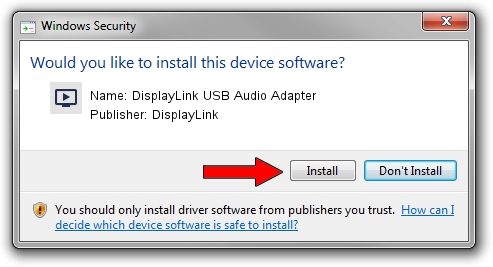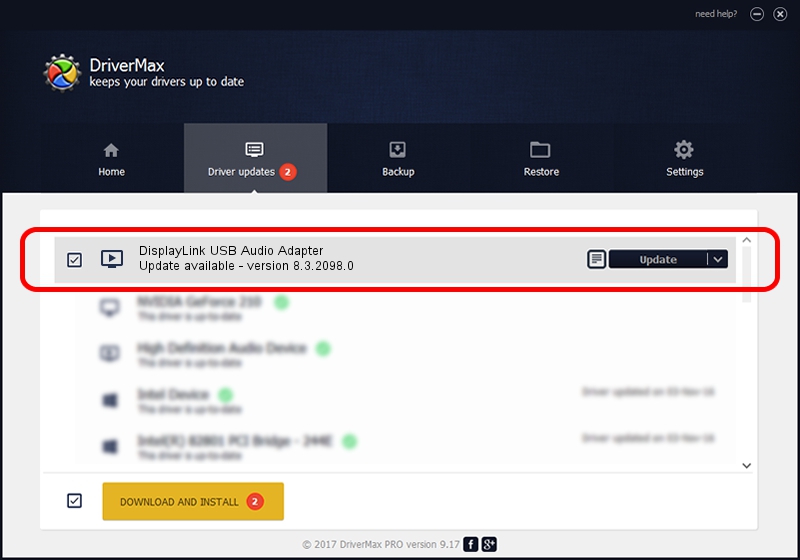Advertising seems to be blocked by your browser.
The ads help us provide this software and web site to you for free.
Please support our project by allowing our site to show ads.
Home /
Manufacturers /
DisplayLink /
DisplayLink USB Audio Adapter /
USB/VID_17E9&PID_4381&MI_02 /
8.3.2098.0 Nov 08, 2017
Download and install DisplayLink DisplayLink USB Audio Adapter driver
DisplayLink USB Audio Adapter is a MEDIA hardware device. This Windows driver was developed by DisplayLink. The hardware id of this driver is USB/VID_17E9&PID_4381&MI_02; this string has to match your hardware.
1. Install DisplayLink DisplayLink USB Audio Adapter driver manually
- Download the setup file for DisplayLink DisplayLink USB Audio Adapter driver from the location below. This is the download link for the driver version 8.3.2098.0 released on 2017-11-08.
- Run the driver installation file from a Windows account with the highest privileges (rights). If your User Access Control (UAC) is running then you will have to accept of the driver and run the setup with administrative rights.
- Go through the driver installation wizard, which should be quite straightforward. The driver installation wizard will analyze your PC for compatible devices and will install the driver.
- Shutdown and restart your computer and enjoy the new driver, it is as simple as that.
Driver file size: 114080 bytes (111.41 KB)
This driver received an average rating of 4.5 stars out of 60146 votes.
This driver is compatible with the following versions of Windows:
- This driver works on Windows 2000 32 bits
- This driver works on Windows Server 2003 32 bits
- This driver works on Windows XP 32 bits
- This driver works on Windows Vista 32 bits
- This driver works on Windows 7 32 bits
- This driver works on Windows 8 32 bits
- This driver works on Windows 8.1 32 bits
- This driver works on Windows 10 32 bits
- This driver works on Windows 11 32 bits
2. How to install DisplayLink DisplayLink USB Audio Adapter driver using DriverMax
The most important advantage of using DriverMax is that it will setup the driver for you in the easiest possible way and it will keep each driver up to date, not just this one. How can you install a driver using DriverMax? Let's follow a few steps!
- Open DriverMax and click on the yellow button named ~SCAN FOR DRIVER UPDATES NOW~. Wait for DriverMax to analyze each driver on your computer.
- Take a look at the list of driver updates. Scroll the list down until you locate the DisplayLink DisplayLink USB Audio Adapter driver. Click the Update button.
- That's it, you installed your first driver!

Jun 8 2024 1:28AM / Written by Daniel Statescu for DriverMax
follow @DanielStatescu