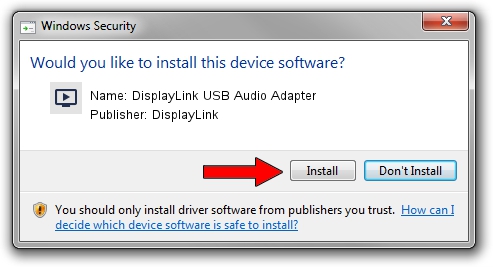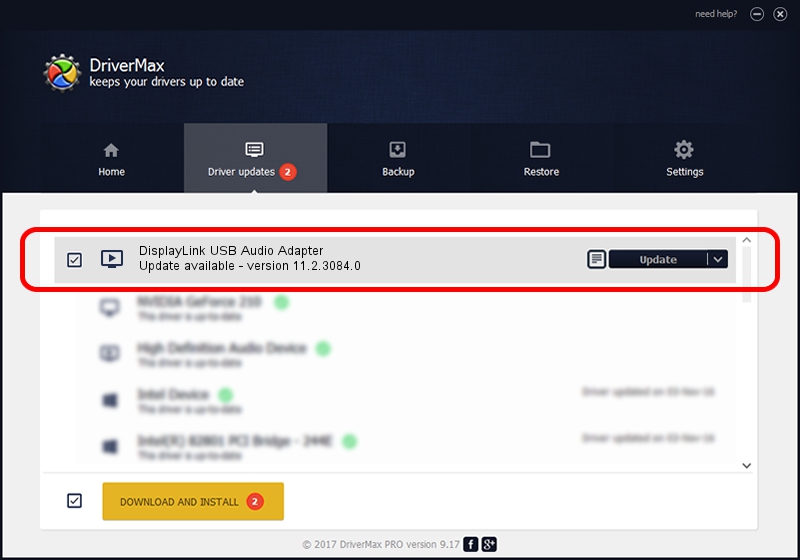Advertising seems to be blocked by your browser.
The ads help us provide this software and web site to you for free.
Please support our project by allowing our site to show ads.
Home /
Manufacturers /
DisplayLink /
DisplayLink USB Audio Adapter /
USB/VID_17E9&PID_4374&MI_02 /
11.2.3084.0 Aug 10, 2023
Driver for DisplayLink DisplayLink USB Audio Adapter - downloading and installing it
DisplayLink USB Audio Adapter is a MEDIA device. The Windows version of this driver was developed by DisplayLink. The hardware id of this driver is USB/VID_17E9&PID_4374&MI_02.
1. Install DisplayLink DisplayLink USB Audio Adapter driver manually
- Download the setup file for DisplayLink DisplayLink USB Audio Adapter driver from the link below. This is the download link for the driver version 11.2.3084.0 released on 2023-08-10.
- Run the driver setup file from a Windows account with administrative rights. If your User Access Control (UAC) is enabled then you will have to confirm the installation of the driver and run the setup with administrative rights.
- Follow the driver installation wizard, which should be quite straightforward. The driver installation wizard will analyze your PC for compatible devices and will install the driver.
- Restart your computer and enjoy the fresh driver, as you can see it was quite smple.
This driver was rated with an average of 3.5 stars by 64530 users.
2. How to use DriverMax to install DisplayLink DisplayLink USB Audio Adapter driver
The advantage of using DriverMax is that it will install the driver for you in the easiest possible way and it will keep each driver up to date. How easy can you install a driver using DriverMax? Let's see!
- Open DriverMax and press on the yellow button that says ~SCAN FOR DRIVER UPDATES NOW~. Wait for DriverMax to analyze each driver on your PC.
- Take a look at the list of available driver updates. Scroll the list down until you find the DisplayLink DisplayLink USB Audio Adapter driver. Click on Update.
- That's it, you installed your first driver!

Sep 30 2024 11:58PM / Written by Daniel Statescu for DriverMax
follow @DanielStatescu