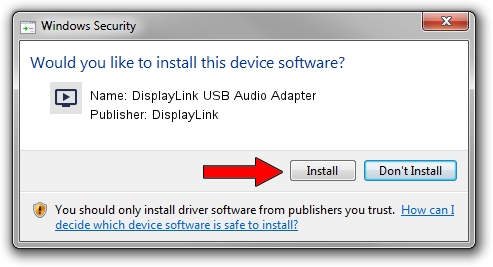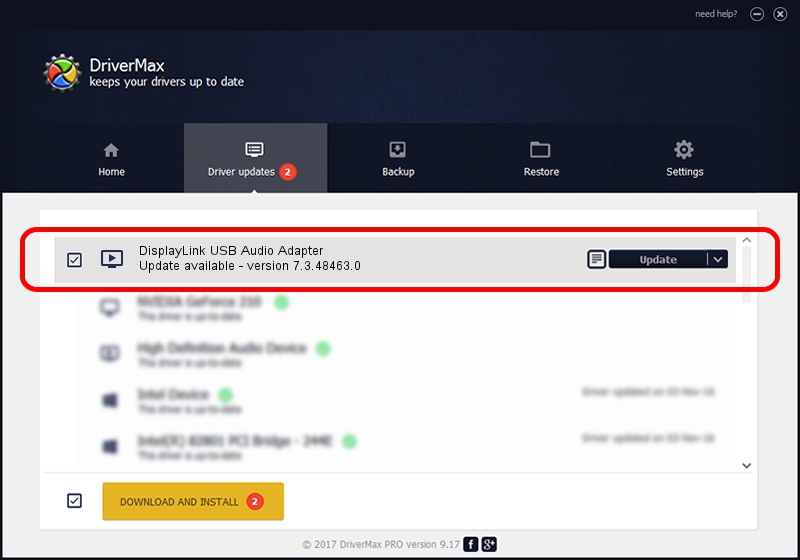Advertising seems to be blocked by your browser.
The ads help us provide this software and web site to you for free.
Please support our project by allowing our site to show ads.
Home /
Manufacturers /
DisplayLink /
DisplayLink USB Audio Adapter /
USB/VID_17E9&PID_4346&MI_02 /
7.3.48463.0 Jun 05, 2013
Driver for DisplayLink DisplayLink USB Audio Adapter - downloading and installing it
DisplayLink USB Audio Adapter is a MEDIA device. This driver was developed by DisplayLink. The hardware id of this driver is USB/VID_17E9&PID_4346&MI_02.
1. Manually install DisplayLink DisplayLink USB Audio Adapter driver
- You can download from the link below the driver setup file for the DisplayLink DisplayLink USB Audio Adapter driver. The archive contains version 7.3.48463.0 dated 2013-06-05 of the driver.
- Start the driver installer file from a user account with administrative rights. If your UAC (User Access Control) is enabled please accept of the driver and run the setup with administrative rights.
- Follow the driver setup wizard, which will guide you; it should be quite easy to follow. The driver setup wizard will analyze your computer and will install the right driver.
- When the operation finishes restart your computer in order to use the updated driver. It is as simple as that to install a Windows driver!
This driver was installed by many users and received an average rating of 3.7 stars out of 54536 votes.
2. The easy way: using DriverMax to install DisplayLink DisplayLink USB Audio Adapter driver
The advantage of using DriverMax is that it will install the driver for you in the easiest possible way and it will keep each driver up to date, not just this one. How can you install a driver using DriverMax? Let's see!
- Open DriverMax and press on the yellow button named ~SCAN FOR DRIVER UPDATES NOW~. Wait for DriverMax to scan and analyze each driver on your computer.
- Take a look at the list of detected driver updates. Scroll the list down until you locate the DisplayLink DisplayLink USB Audio Adapter driver. Click the Update button.
- That's it, you installed your first driver!

Jul 4 2016 9:13PM / Written by Andreea Kartman for DriverMax
follow @DeeaKartman