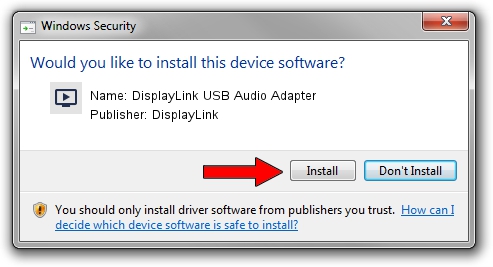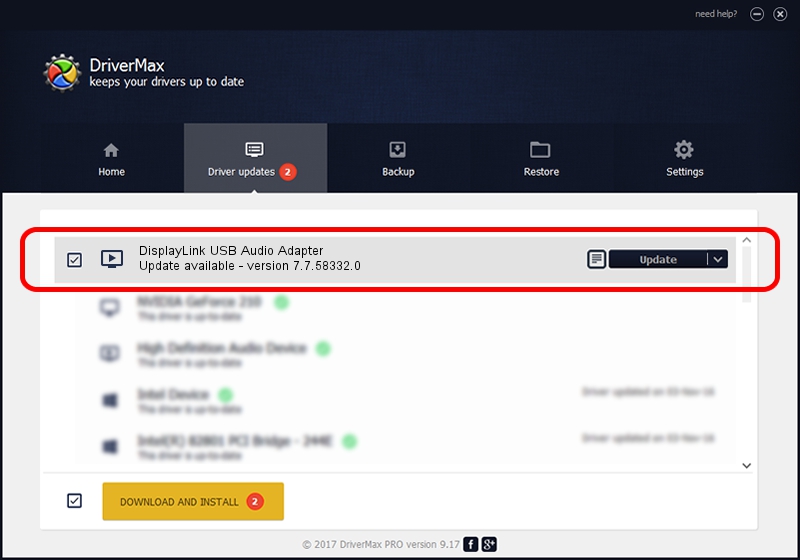Advertising seems to be blocked by your browser.
The ads help us provide this software and web site to you for free.
Please support our project by allowing our site to show ads.
Home /
Manufacturers /
DisplayLink /
DisplayLink USB Audio Adapter /
USB/VID_17E9&PID_433C&MI_02 /
7.7.58332.0 Oct 22, 2014
DisplayLink DisplayLink USB Audio Adapter how to download and install the driver
DisplayLink USB Audio Adapter is a MEDIA device. This Windows driver was developed by DisplayLink. USB/VID_17E9&PID_433C&MI_02 is the matching hardware id of this device.
1. DisplayLink DisplayLink USB Audio Adapter - install the driver manually
- You can download from the link below the driver installer file for the DisplayLink DisplayLink USB Audio Adapter driver. The archive contains version 7.7.58332.0 released on 2014-10-22 of the driver.
- Start the driver installer file from a user account with administrative rights. If your UAC (User Access Control) is started please confirm the installation of the driver and run the setup with administrative rights.
- Go through the driver setup wizard, which will guide you; it should be pretty easy to follow. The driver setup wizard will scan your computer and will install the right driver.
- When the operation finishes restart your computer in order to use the updated driver. It is as simple as that to install a Windows driver!
Driver rating 4 stars out of 34647 votes.
2. How to use DriverMax to install DisplayLink DisplayLink USB Audio Adapter driver
The most important advantage of using DriverMax is that it will install the driver for you in just a few seconds and it will keep each driver up to date, not just this one. How easy can you install a driver with DriverMax? Let's follow a few steps!
- Open DriverMax and press on the yellow button named ~SCAN FOR DRIVER UPDATES NOW~. Wait for DriverMax to analyze each driver on your PC.
- Take a look at the list of detected driver updates. Search the list until you locate the DisplayLink DisplayLink USB Audio Adapter driver. Click the Update button.
- Finished installing the driver!

Jun 20 2016 12:48PM / Written by Andreea Kartman for DriverMax
follow @DeeaKartman