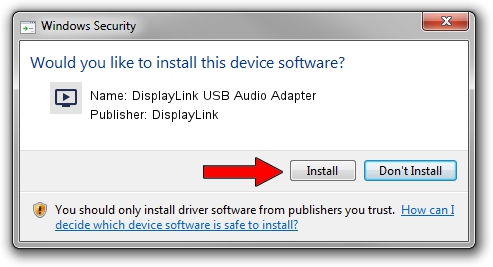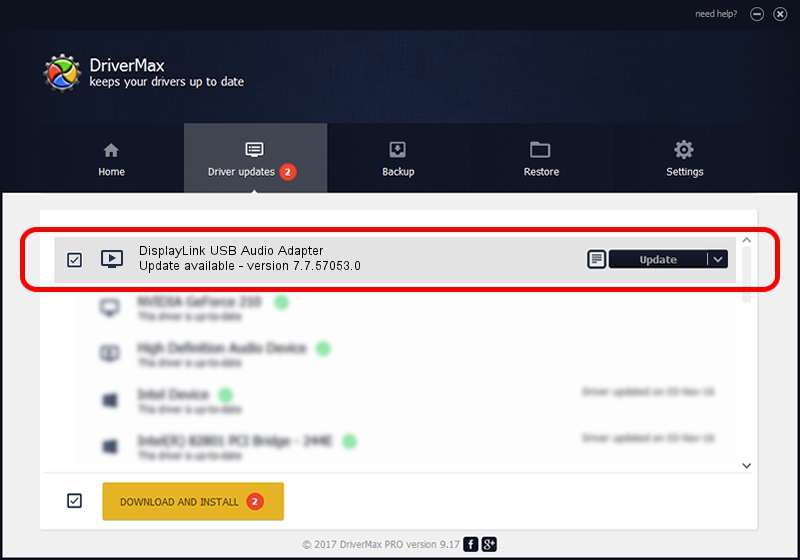Advertising seems to be blocked by your browser.
The ads help us provide this software and web site to you for free.
Please support our project by allowing our site to show ads.
Home /
Manufacturers /
DisplayLink /
DisplayLink USB Audio Adapter /
USB/VID_17E9&PID_4339&MI_02 /
7.7.57053.0 Aug 19, 2014
DisplayLink DisplayLink USB Audio Adapter how to download and install the driver
DisplayLink USB Audio Adapter is a MEDIA hardware device. This Windows driver was developed by DisplayLink. The hardware id of this driver is USB/VID_17E9&PID_4339&MI_02; this string has to match your hardware.
1. How to manually install DisplayLink DisplayLink USB Audio Adapter driver
- Download the driver setup file for DisplayLink DisplayLink USB Audio Adapter driver from the location below. This download link is for the driver version 7.7.57053.0 released on 2014-08-19.
- Run the driver setup file from a Windows account with administrative rights. If your User Access Control (UAC) is started then you will have to confirm the installation of the driver and run the setup with administrative rights.
- Follow the driver installation wizard, which should be quite straightforward. The driver installation wizard will analyze your PC for compatible devices and will install the driver.
- Shutdown and restart your PC and enjoy the fresh driver, as you can see it was quite smple.
This driver received an average rating of 3.2 stars out of 10670 votes.
2. The easy way: using DriverMax to install DisplayLink DisplayLink USB Audio Adapter driver
The advantage of using DriverMax is that it will setup the driver for you in just a few seconds and it will keep each driver up to date, not just this one. How easy can you install a driver using DriverMax? Let's take a look!
- Start DriverMax and click on the yellow button that says ~SCAN FOR DRIVER UPDATES NOW~. Wait for DriverMax to analyze each driver on your computer.
- Take a look at the list of detected driver updates. Search the list until you find the DisplayLink DisplayLink USB Audio Adapter driver. Click on Update.
- Finished installing the driver!