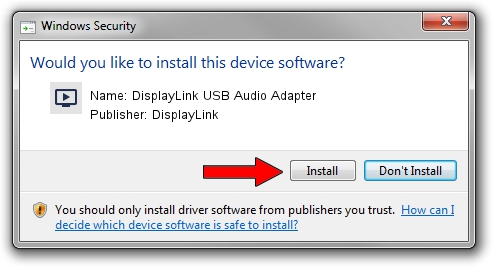Advertising seems to be blocked by your browser.
The ads help us provide this software and web site to you for free.
Please support our project by allowing our site to show ads.
Home /
Manufacturers /
DisplayLink /
DisplayLink USB Audio Adapter /
USB/VID_17E9&PID_431B&MI_02 /
8.3.2098.0 Nov 08, 2017
Download and install DisplayLink DisplayLink USB Audio Adapter driver
DisplayLink USB Audio Adapter is a MEDIA device. The developer of this driver was DisplayLink. USB/VID_17E9&PID_431B&MI_02 is the matching hardware id of this device.
1. Install DisplayLink DisplayLink USB Audio Adapter driver manually
- Download the driver setup file for DisplayLink DisplayLink USB Audio Adapter driver from the location below. This is the download link for the driver version 8.3.2098.0 dated 2017-11-08.
- Start the driver setup file from a Windows account with administrative rights. If your User Access Control Service (UAC) is enabled then you will have to confirm the installation of the driver and run the setup with administrative rights.
- Go through the driver installation wizard, which should be quite straightforward. The driver installation wizard will scan your PC for compatible devices and will install the driver.
- Shutdown and restart your computer and enjoy the fresh driver, it is as simple as that.
Driver file size: 114080 bytes (111.41 KB)
This driver received an average rating of 4 stars out of 61035 votes.
This driver was released for the following versions of Windows:
- This driver works on Windows 2000 32 bits
- This driver works on Windows Server 2003 32 bits
- This driver works on Windows XP 32 bits
- This driver works on Windows Vista 32 bits
- This driver works on Windows 7 32 bits
- This driver works on Windows 8 32 bits
- This driver works on Windows 8.1 32 bits
- This driver works on Windows 10 32 bits
- This driver works on Windows 11 32 bits
2. Installing the DisplayLink DisplayLink USB Audio Adapter driver using DriverMax: the easy way
The most important advantage of using DriverMax is that it will install the driver for you in the easiest possible way and it will keep each driver up to date. How can you install a driver using DriverMax? Let's follow a few steps!
- Start DriverMax and press on the yellow button named ~SCAN FOR DRIVER UPDATES NOW~. Wait for DriverMax to scan and analyze each driver on your computer.
- Take a look at the list of available driver updates. Search the list until you find the DisplayLink DisplayLink USB Audio Adapter driver. Click on Update.
- That's all, the driver is now installed!

Jun 8 2024 1:09AM / Written by Dan Armano for DriverMax
follow @danarm