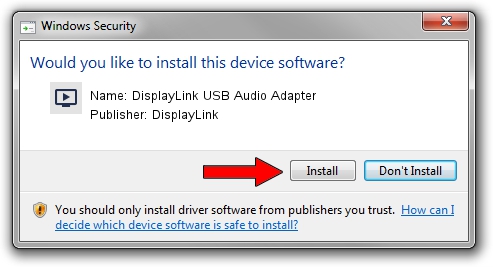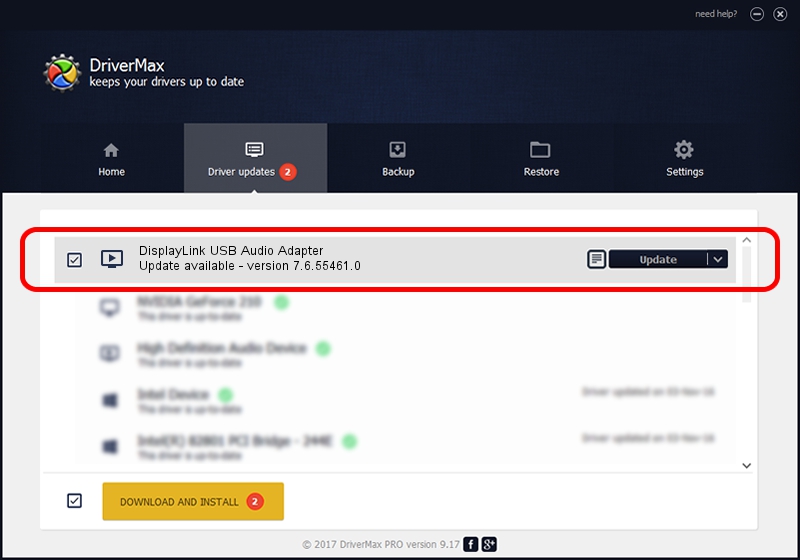Advertising seems to be blocked by your browser.
The ads help us provide this software and web site to you for free.
Please support our project by allowing our site to show ads.
Home /
Manufacturers /
DisplayLink /
DisplayLink USB Audio Adapter /
USB/VID_17E9&PID_430C&MI_02 /
7.6.55461.0 May 15, 2014
DisplayLink DisplayLink USB Audio Adapter how to download and install the driver
DisplayLink USB Audio Adapter is a MEDIA device. This Windows driver was developed by DisplayLink. The hardware id of this driver is USB/VID_17E9&PID_430C&MI_02; this string has to match your hardware.
1. DisplayLink DisplayLink USB Audio Adapter driver - how to install it manually
- Download the driver setup file for DisplayLink DisplayLink USB Audio Adapter driver from the link below. This is the download link for the driver version 7.6.55461.0 released on 2014-05-15.
- Run the driver installation file from a Windows account with the highest privileges (rights). If your User Access Control Service (UAC) is started then you will have to confirm the installation of the driver and run the setup with administrative rights.
- Follow the driver installation wizard, which should be quite straightforward. The driver installation wizard will analyze your PC for compatible devices and will install the driver.
- Restart your computer and enjoy the new driver, as you can see it was quite smple.
Driver rating 3.4 stars out of 42723 votes.
2. Installing the DisplayLink DisplayLink USB Audio Adapter driver using DriverMax: the easy way
The advantage of using DriverMax is that it will setup the driver for you in just a few seconds and it will keep each driver up to date, not just this one. How can you install a driver with DriverMax? Let's follow a few steps!
- Start DriverMax and click on the yellow button that says ~SCAN FOR DRIVER UPDATES NOW~. Wait for DriverMax to scan and analyze each driver on your computer.
- Take a look at the list of driver updates. Search the list until you find the DisplayLink DisplayLink USB Audio Adapter driver. Click the Update button.
- Enjoy using the updated driver! :)

Jun 30 2016 4:56AM / Written by Andreea Kartman for DriverMax
follow @DeeaKartman