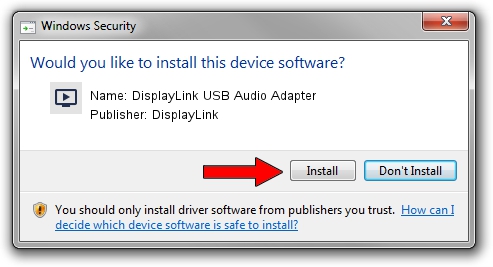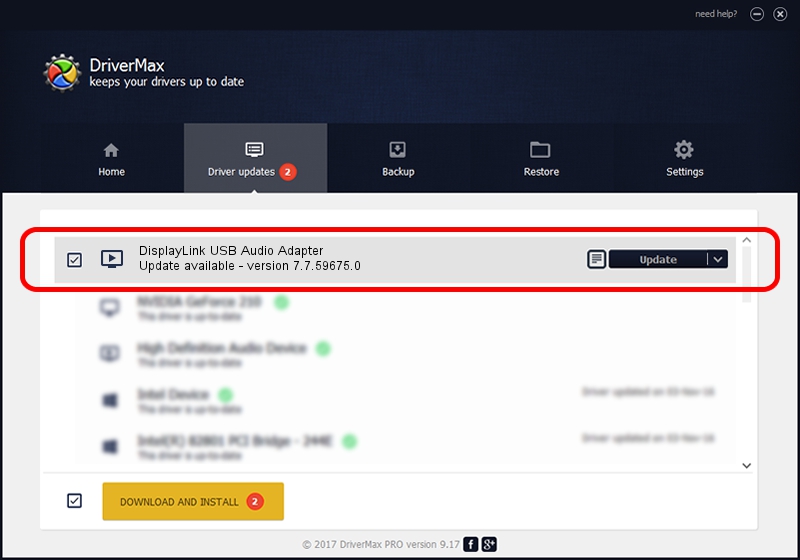Advertising seems to be blocked by your browser.
The ads help us provide this software and web site to you for free.
Please support our project by allowing our site to show ads.
Home /
Manufacturers /
DisplayLink /
DisplayLink USB Audio Adapter /
USB/VID_17E9&PID_4303&MI_02 /
7.7.59675.0 Jan 09, 2015
DisplayLink DisplayLink USB Audio Adapter driver download and installation
DisplayLink USB Audio Adapter is a MEDIA hardware device. This Windows driver was developed by DisplayLink. The hardware id of this driver is USB/VID_17E9&PID_4303&MI_02; this string has to match your hardware.
1. Manually install DisplayLink DisplayLink USB Audio Adapter driver
- Download the driver setup file for DisplayLink DisplayLink USB Audio Adapter driver from the location below. This download link is for the driver version 7.7.59675.0 released on 2015-01-09.
- Start the driver setup file from a Windows account with administrative rights. If your User Access Control (UAC) is enabled then you will have to confirm the installation of the driver and run the setup with administrative rights.
- Follow the driver installation wizard, which should be quite straightforward. The driver installation wizard will analyze your PC for compatible devices and will install the driver.
- Restart your computer and enjoy the fresh driver, it is as simple as that.
This driver was installed by many users and received an average rating of 3.3 stars out of 88180 votes.
2. Using DriverMax to install DisplayLink DisplayLink USB Audio Adapter driver
The advantage of using DriverMax is that it will install the driver for you in the easiest possible way and it will keep each driver up to date, not just this one. How easy can you install a driver using DriverMax? Let's see!
- Start DriverMax and click on the yellow button named ~SCAN FOR DRIVER UPDATES NOW~. Wait for DriverMax to scan and analyze each driver on your computer.
- Take a look at the list of detected driver updates. Search the list until you locate the DisplayLink DisplayLink USB Audio Adapter driver. Click the Update button.
- Finished installing the driver!