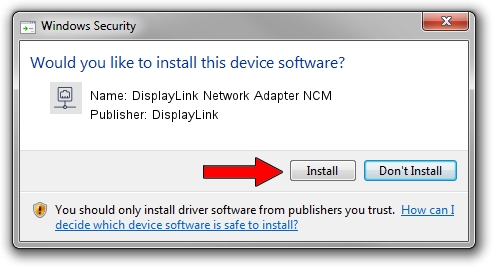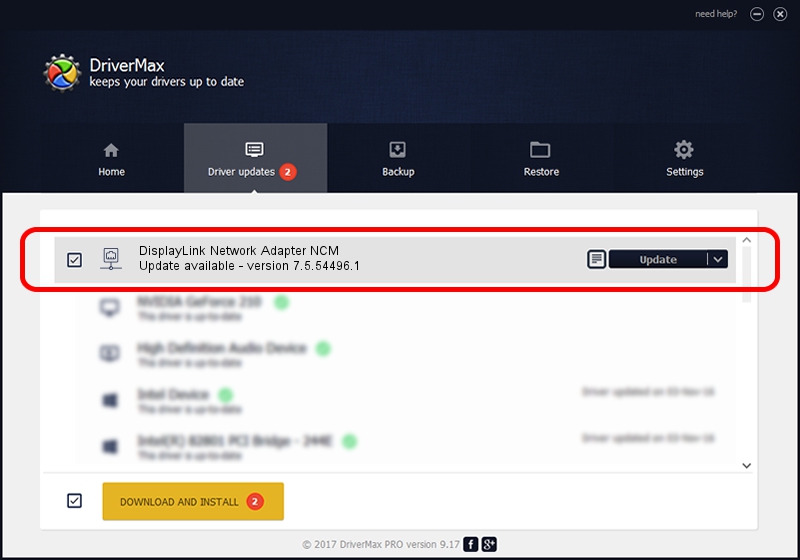Advertising seems to be blocked by your browser.
The ads help us provide this software and web site to you for free.
Please support our project by allowing our site to show ads.
Home /
Manufacturers /
DisplayLink /
DisplayLink Network Adapter NCM /
USB/VID_17E9&PID_C30F&MI_05 /
7.5.54496.1 Apr 09, 2014
DisplayLink DisplayLink Network Adapter NCM - two ways of downloading and installing the driver
DisplayLink Network Adapter NCM is a Network Adapters hardware device. This Windows driver was developed by DisplayLink. The hardware id of this driver is USB/VID_17E9&PID_C30F&MI_05; this string has to match your hardware.
1. Manually install DisplayLink DisplayLink Network Adapter NCM driver
- Download the setup file for DisplayLink DisplayLink Network Adapter NCM driver from the location below. This download link is for the driver version 7.5.54496.1 released on 2014-04-09.
- Start the driver installation file from a Windows account with administrative rights. If your User Access Control (UAC) is started then you will have to accept of the driver and run the setup with administrative rights.
- Go through the driver setup wizard, which should be pretty easy to follow. The driver setup wizard will analyze your PC for compatible devices and will install the driver.
- Shutdown and restart your computer and enjoy the updated driver, as you can see it was quite smple.
This driver received an average rating of 3.5 stars out of 14535 votes.
2. Installing the DisplayLink DisplayLink Network Adapter NCM driver using DriverMax: the easy way
The advantage of using DriverMax is that it will setup the driver for you in just a few seconds and it will keep each driver up to date. How easy can you install a driver with DriverMax? Let's see!
- Start DriverMax and click on the yellow button named ~SCAN FOR DRIVER UPDATES NOW~. Wait for DriverMax to scan and analyze each driver on your computer.
- Take a look at the list of driver updates. Scroll the list down until you find the DisplayLink DisplayLink Network Adapter NCM driver. Click on Update.
- Finished installing the driver!

Jul 28 2016 9:47AM / Written by Dan Armano for DriverMax
follow @danarm