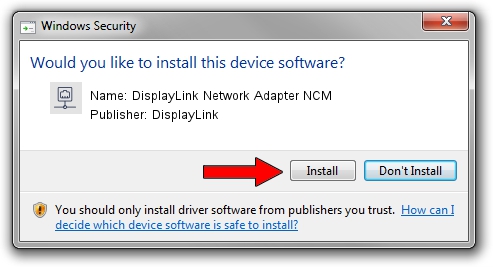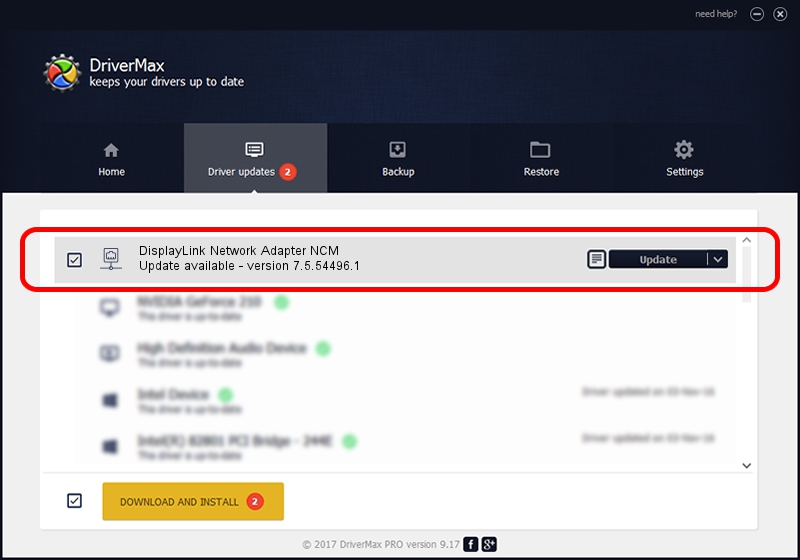Advertising seems to be blocked by your browser.
The ads help us provide this software and web site to you for free.
Please support our project by allowing our site to show ads.
Home /
Manufacturers /
DisplayLink /
DisplayLink Network Adapter NCM /
USB/VID_17E9&PID_C309&MI_05 /
7.5.54496.1 Apr 09, 2014
DisplayLink DisplayLink Network Adapter NCM - two ways of downloading and installing the driver
DisplayLink Network Adapter NCM is a Network Adapters device. This Windows driver was developed by DisplayLink. The hardware id of this driver is USB/VID_17E9&PID_C309&MI_05; this string has to match your hardware.
1. DisplayLink DisplayLink Network Adapter NCM driver - how to install it manually
- Download the setup file for DisplayLink DisplayLink Network Adapter NCM driver from the link below. This download link is for the driver version 7.5.54496.1 dated 2014-04-09.
- Start the driver setup file from a Windows account with administrative rights. If your User Access Control Service (UAC) is started then you will have to accept of the driver and run the setup with administrative rights.
- Go through the driver setup wizard, which should be quite straightforward. The driver setup wizard will analyze your PC for compatible devices and will install the driver.
- Shutdown and restart your PC and enjoy the fresh driver, it is as simple as that.
This driver received an average rating of 3.4 stars out of 12906 votes.
2. Using DriverMax to install DisplayLink DisplayLink Network Adapter NCM driver
The most important advantage of using DriverMax is that it will install the driver for you in just a few seconds and it will keep each driver up to date. How easy can you install a driver with DriverMax? Let's take a look!
- Start DriverMax and push on the yellow button named ~SCAN FOR DRIVER UPDATES NOW~. Wait for DriverMax to scan and analyze each driver on your PC.
- Take a look at the list of detected driver updates. Scroll the list down until you locate the DisplayLink DisplayLink Network Adapter NCM driver. Click on Update.
- That's all, the driver is now installed!