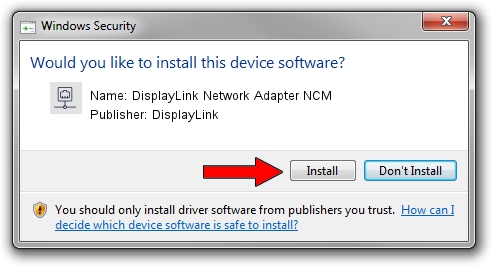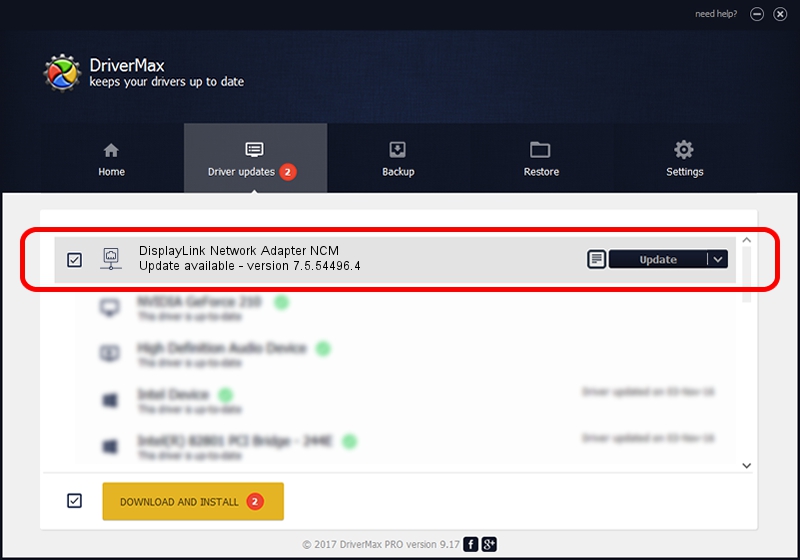Advertising seems to be blocked by your browser.
The ads help us provide this software and web site to you for free.
Please support our project by allowing our site to show ads.
Home /
Manufacturers /
DisplayLink /
DisplayLink Network Adapter NCM /
USB/VID_17E9&PID_C303&MI_05 /
7.5.54496.4 Jun 25, 2014
Driver for DisplayLink DisplayLink Network Adapter NCM - downloading and installing it
DisplayLink Network Adapter NCM is a Network Adapters device. This driver was developed by DisplayLink. The hardware id of this driver is USB/VID_17E9&PID_C303&MI_05; this string has to match your hardware.
1. DisplayLink DisplayLink Network Adapter NCM driver - how to install it manually
- You can download from the link below the driver setup file for the DisplayLink DisplayLink Network Adapter NCM driver. The archive contains version 7.5.54496.4 dated 2014-06-25 of the driver.
- Run the driver installer file from a user account with the highest privileges (rights). If your User Access Control (UAC) is running please accept of the driver and run the setup with administrative rights.
- Follow the driver setup wizard, which will guide you; it should be pretty easy to follow. The driver setup wizard will scan your computer and will install the right driver.
- When the operation finishes shutdown and restart your PC in order to use the updated driver. It is as simple as that to install a Windows driver!
Driver rating 3.8 stars out of 13021 votes.
2. How to install DisplayLink DisplayLink Network Adapter NCM driver using DriverMax
The advantage of using DriverMax is that it will install the driver for you in just a few seconds and it will keep each driver up to date. How can you install a driver with DriverMax? Let's see!
- Start DriverMax and click on the yellow button that says ~SCAN FOR DRIVER UPDATES NOW~. Wait for DriverMax to scan and analyze each driver on your PC.
- Take a look at the list of available driver updates. Scroll the list down until you find the DisplayLink DisplayLink Network Adapter NCM driver. Click on Update.
- That's all, the driver is now installed!

Jun 20 2016 12:48PM / Written by Andreea Kartman for DriverMax
follow @DeeaKartman