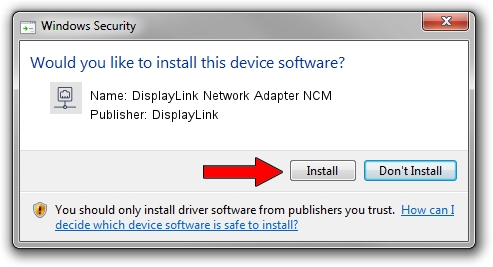Advertising seems to be blocked by your browser.
The ads help us provide this software and web site to you for free.
Please support our project by allowing our site to show ads.
Home /
Manufacturers /
DisplayLink /
DisplayLink Network Adapter NCM /
USB/VID_17E9&PID_C06F&MI_05 /
11.1.2611.0 Mar 13, 2023
Download and install DisplayLink DisplayLink Network Adapter NCM driver
DisplayLink Network Adapter NCM is a Network Adapters hardware device. This Windows driver was developed by DisplayLink. The hardware id of this driver is USB/VID_17E9&PID_C06F&MI_05.
1. Install DisplayLink DisplayLink Network Adapter NCM driver manually
- You can download from the link below the driver installer file for the DisplayLink DisplayLink Network Adapter NCM driver. The archive contains version 11.1.2611.0 released on 2023-03-13 of the driver.
- Start the driver installer file from a user account with administrative rights. If your User Access Control (UAC) is started please confirm the installation of the driver and run the setup with administrative rights.
- Follow the driver setup wizard, which will guide you; it should be pretty easy to follow. The driver setup wizard will scan your computer and will install the right driver.
- When the operation finishes restart your computer in order to use the updated driver. As you can see it was quite smple to install a Windows driver!
This driver received an average rating of 3 stars out of 73515 votes.
2. How to install DisplayLink DisplayLink Network Adapter NCM driver using DriverMax
The most important advantage of using DriverMax is that it will install the driver for you in the easiest possible way and it will keep each driver up to date. How easy can you install a driver using DriverMax? Let's see!
- Start DriverMax and push on the yellow button that says ~SCAN FOR DRIVER UPDATES NOW~. Wait for DriverMax to scan and analyze each driver on your PC.
- Take a look at the list of driver updates. Search the list until you find the DisplayLink DisplayLink Network Adapter NCM driver. Click on Update.
- That's it, you installed your first driver!

Aug 31 2024 1:09PM / Written by Dan Armano for DriverMax
follow @danarm