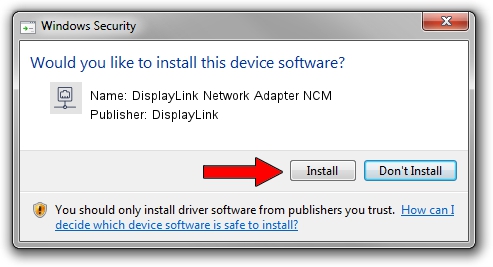Advertising seems to be blocked by your browser.
The ads help us provide this software and web site to you for free.
Please support our project by allowing our site to show ads.
Home /
Manufacturers /
DisplayLink /
DisplayLink Network Adapter NCM /
USB/VID_17E9&PID_802C&MI_05 /
11.1.2611.0 Mar 13, 2023
DisplayLink DisplayLink Network Adapter NCM how to download and install the driver
DisplayLink Network Adapter NCM is a Network Adapters device. The developer of this driver was DisplayLink. The hardware id of this driver is USB/VID_17E9&PID_802C&MI_05.
1. DisplayLink DisplayLink Network Adapter NCM - install the driver manually
- Download the setup file for DisplayLink DisplayLink Network Adapter NCM driver from the location below. This download link is for the driver version 11.1.2611.0 dated 2023-03-13.
- Start the driver setup file from a Windows account with administrative rights. If your UAC (User Access Control) is enabled then you will have to confirm the installation of the driver and run the setup with administrative rights.
- Go through the driver setup wizard, which should be quite easy to follow. The driver setup wizard will analyze your PC for compatible devices and will install the driver.
- Restart your computer and enjoy the new driver, it is as simple as that.
This driver was rated with an average of 4 stars by 72461 users.
2. Installing the DisplayLink DisplayLink Network Adapter NCM driver using DriverMax: the easy way
The most important advantage of using DriverMax is that it will setup the driver for you in just a few seconds and it will keep each driver up to date, not just this one. How easy can you install a driver using DriverMax? Let's follow a few steps!
- Start DriverMax and press on the yellow button named ~SCAN FOR DRIVER UPDATES NOW~. Wait for DriverMax to scan and analyze each driver on your computer.
- Take a look at the list of detected driver updates. Scroll the list down until you locate the DisplayLink DisplayLink Network Adapter NCM driver. Click the Update button.
- Finished installing the driver!

Aug 31 2024 1:04PM / Written by Dan Armano for DriverMax
follow @danarm