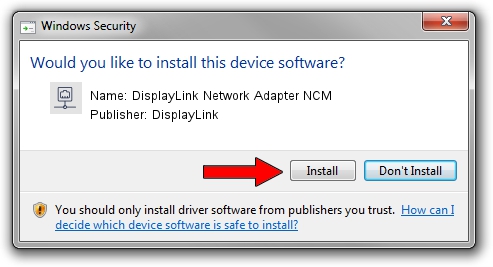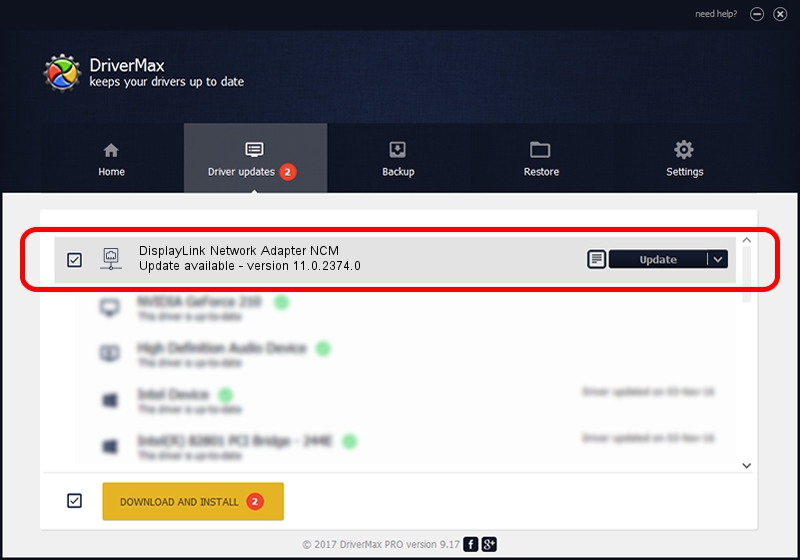Advertising seems to be blocked by your browser.
The ads help us provide this software and web site to you for free.
Please support our project by allowing our site to show ads.
Home /
Manufacturers /
DisplayLink /
DisplayLink Network Adapter NCM /
USB/VID_17E9&PID_802A&MI_05 /
11.0.2374.0 Nov 07, 2022
DisplayLink DisplayLink Network Adapter NCM - two ways of downloading and installing the driver
DisplayLink Network Adapter NCM is a Network Adapters hardware device. The developer of this driver was DisplayLink. In order to make sure you are downloading the exact right driver the hardware id is USB/VID_17E9&PID_802A&MI_05.
1. How to manually install DisplayLink DisplayLink Network Adapter NCM driver
- Download the setup file for DisplayLink DisplayLink Network Adapter NCM driver from the location below. This download link is for the driver version 11.0.2374.0 released on 2022-11-07.
- Start the driver setup file from a Windows account with administrative rights. If your User Access Control Service (UAC) is enabled then you will have to accept of the driver and run the setup with administrative rights.
- Follow the driver setup wizard, which should be pretty easy to follow. The driver setup wizard will scan your PC for compatible devices and will install the driver.
- Shutdown and restart your computer and enjoy the new driver, it is as simple as that.
This driver received an average rating of 3.2 stars out of 90875 votes.
2. Installing the DisplayLink DisplayLink Network Adapter NCM driver using DriverMax: the easy way
The advantage of using DriverMax is that it will install the driver for you in just a few seconds and it will keep each driver up to date, not just this one. How can you install a driver with DriverMax? Let's see!
- Start DriverMax and click on the yellow button named ~SCAN FOR DRIVER UPDATES NOW~. Wait for DriverMax to analyze each driver on your PC.
- Take a look at the list of detected driver updates. Scroll the list down until you locate the DisplayLink DisplayLink Network Adapter NCM driver. Click on Update.
- That's it, you installed your first driver!

Aug 23 2024 1:23AM / Written by Andreea Kartman for DriverMax
follow @DeeaKartman