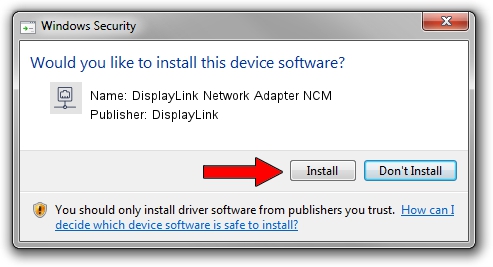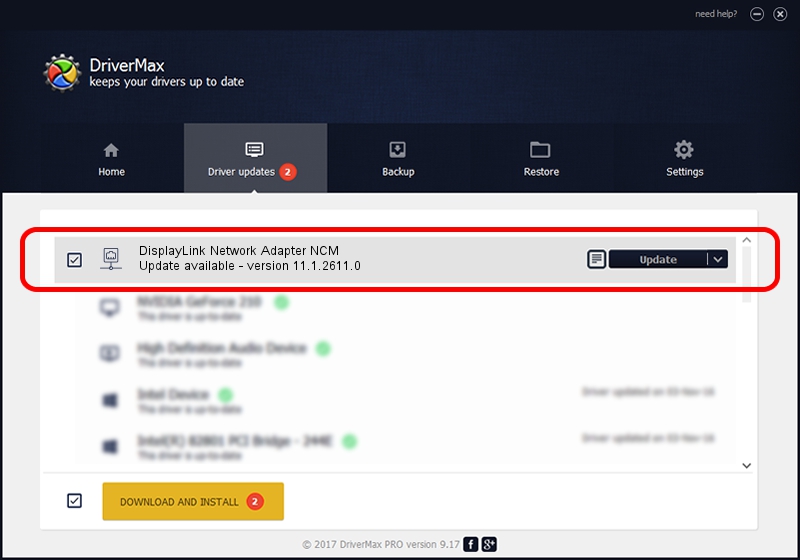Advertising seems to be blocked by your browser.
The ads help us provide this software and web site to you for free.
Please support our project by allowing our site to show ads.
Home /
Manufacturers /
DisplayLink /
DisplayLink Network Adapter NCM /
USB/VID_17E9&PID_8028&MI_05 /
11.1.2611.0 Mar 13, 2023
DisplayLink DisplayLink Network Adapter NCM - two ways of downloading and installing the driver
DisplayLink Network Adapter NCM is a Network Adapters device. The developer of this driver was DisplayLink. USB/VID_17E9&PID_8028&MI_05 is the matching hardware id of this device.
1. How to manually install DisplayLink DisplayLink Network Adapter NCM driver
- Download the driver setup file for DisplayLink DisplayLink Network Adapter NCM driver from the link below. This download link is for the driver version 11.1.2611.0 dated 2023-03-13.
- Start the driver installation file from a Windows account with administrative rights. If your UAC (User Access Control) is enabled then you will have to confirm the installation of the driver and run the setup with administrative rights.
- Follow the driver installation wizard, which should be pretty straightforward. The driver installation wizard will scan your PC for compatible devices and will install the driver.
- Restart your PC and enjoy the updated driver, as you can see it was quite smple.
This driver received an average rating of 3.9 stars out of 72579 votes.
2. How to install DisplayLink DisplayLink Network Adapter NCM driver using DriverMax
The most important advantage of using DriverMax is that it will setup the driver for you in the easiest possible way and it will keep each driver up to date, not just this one. How can you install a driver using DriverMax? Let's see!
- Open DriverMax and push on the yellow button that says ~SCAN FOR DRIVER UPDATES NOW~. Wait for DriverMax to analyze each driver on your computer.
- Take a look at the list of driver updates. Scroll the list down until you find the DisplayLink DisplayLink Network Adapter NCM driver. Click the Update button.
- That's all, the driver is now installed!

Aug 31 2024 1:03PM / Written by Daniel Statescu for DriverMax
follow @DanielStatescu