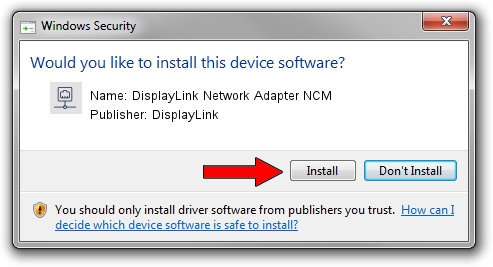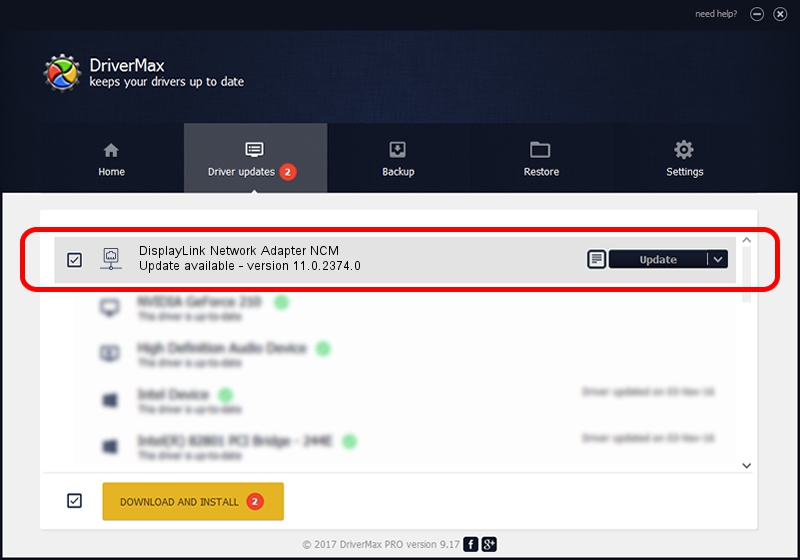Advertising seems to be blocked by your browser.
The ads help us provide this software and web site to you for free.
Please support our project by allowing our site to show ads.
Home /
Manufacturers /
DisplayLink /
DisplayLink Network Adapter NCM /
USB/VID_17E9&PID_8027&MI_05 /
11.0.2374.0 Nov 07, 2022
DisplayLink DisplayLink Network Adapter NCM driver download and installation
DisplayLink Network Adapter NCM is a Network Adapters device. The developer of this driver was DisplayLink. The hardware id of this driver is USB/VID_17E9&PID_8027&MI_05.
1. How to manually install DisplayLink DisplayLink Network Adapter NCM driver
- You can download from the link below the driver installer file for the DisplayLink DisplayLink Network Adapter NCM driver. The archive contains version 11.0.2374.0 dated 2022-11-07 of the driver.
- Run the driver installer file from a user account with administrative rights. If your User Access Control (UAC) is started please confirm the installation of the driver and run the setup with administrative rights.
- Go through the driver setup wizard, which will guide you; it should be pretty easy to follow. The driver setup wizard will scan your computer and will install the right driver.
- When the operation finishes restart your computer in order to use the updated driver. As you can see it was quite smple to install a Windows driver!
Driver rating 3.2 stars out of 90845 votes.
2. The easy way: using DriverMax to install DisplayLink DisplayLink Network Adapter NCM driver
The advantage of using DriverMax is that it will install the driver for you in the easiest possible way and it will keep each driver up to date. How can you install a driver with DriverMax? Let's follow a few steps!
- Open DriverMax and push on the yellow button named ~SCAN FOR DRIVER UPDATES NOW~. Wait for DriverMax to scan and analyze each driver on your PC.
- Take a look at the list of driver updates. Search the list until you find the DisplayLink DisplayLink Network Adapter NCM driver. Click the Update button.
- Finished installing the driver!

Aug 23 2024 1:22AM / Written by Dan Armano for DriverMax
follow @danarm