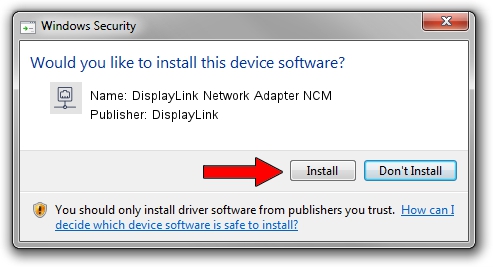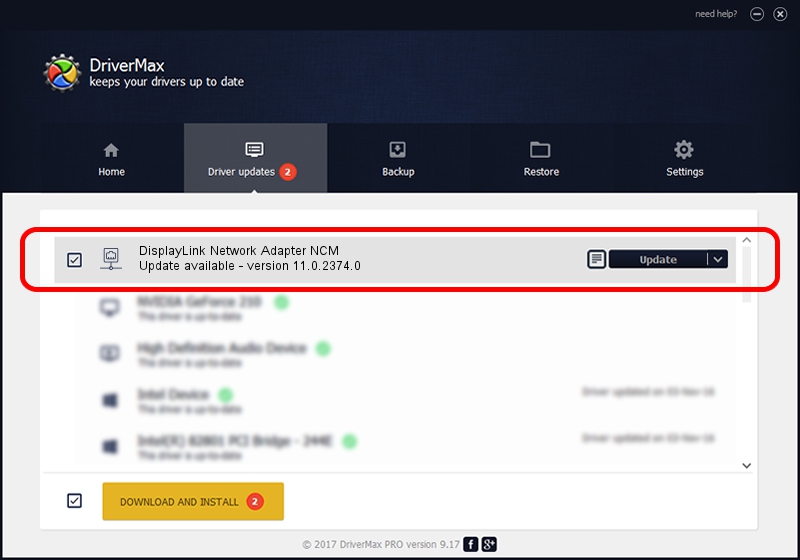Advertising seems to be blocked by your browser.
The ads help us provide this software and web site to you for free.
Please support our project by allowing our site to show ads.
Home /
Manufacturers /
DisplayLink /
DisplayLink Network Adapter NCM /
USB/VID_17E9&PID_700C&MI_05 /
11.0.2374.0 Nov 07, 2022
Driver for DisplayLink DisplayLink Network Adapter NCM - downloading and installing it
DisplayLink Network Adapter NCM is a Network Adapters device. This Windows driver was developed by DisplayLink. The hardware id of this driver is USB/VID_17E9&PID_700C&MI_05.
1. How to manually install DisplayLink DisplayLink Network Adapter NCM driver
- Download the setup file for DisplayLink DisplayLink Network Adapter NCM driver from the link below. This is the download link for the driver version 11.0.2374.0 dated 2022-11-07.
- Run the driver setup file from a Windows account with the highest privileges (rights). If your User Access Control (UAC) is running then you will have to confirm the installation of the driver and run the setup with administrative rights.
- Go through the driver setup wizard, which should be pretty straightforward. The driver setup wizard will analyze your PC for compatible devices and will install the driver.
- Restart your computer and enjoy the new driver, as you can see it was quite smple.
This driver was installed by many users and received an average rating of 3.8 stars out of 89809 votes.
2. Using DriverMax to install DisplayLink DisplayLink Network Adapter NCM driver
The advantage of using DriverMax is that it will setup the driver for you in the easiest possible way and it will keep each driver up to date, not just this one. How can you install a driver with DriverMax? Let's take a look!
- Start DriverMax and press on the yellow button that says ~SCAN FOR DRIVER UPDATES NOW~. Wait for DriverMax to analyze each driver on your computer.
- Take a look at the list of available driver updates. Scroll the list down until you locate the DisplayLink DisplayLink Network Adapter NCM driver. Click on Update.
- Finished installing the driver!

Aug 23 2024 1:18AM / Written by Dan Armano for DriverMax
follow @danarm