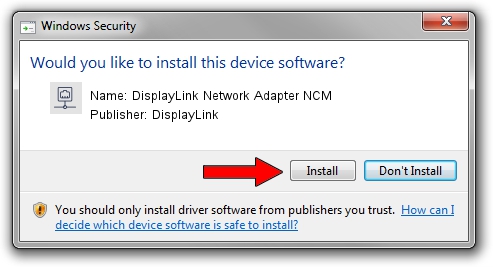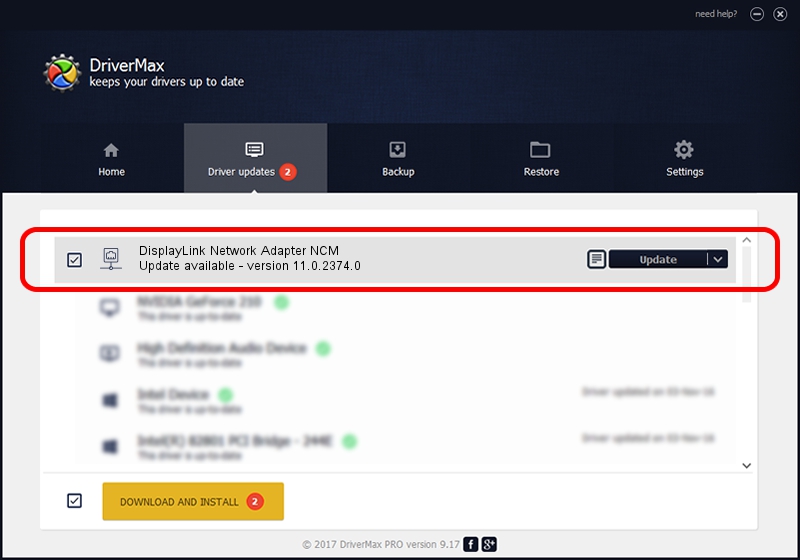Advertising seems to be blocked by your browser.
The ads help us provide this software and web site to you for free.
Please support our project by allowing our site to show ads.
Home /
Manufacturers /
DisplayLink /
DisplayLink Network Adapter NCM /
USB/VID_17E9&PID_6040&MI_05 /
11.0.2374.0 Nov 07, 2022
DisplayLink DisplayLink Network Adapter NCM driver download and installation
DisplayLink Network Adapter NCM is a Network Adapters device. This driver was developed by DisplayLink. The hardware id of this driver is USB/VID_17E9&PID_6040&MI_05; this string has to match your hardware.
1. Install DisplayLink DisplayLink Network Adapter NCM driver manually
- Download the setup file for DisplayLink DisplayLink Network Adapter NCM driver from the link below. This download link is for the driver version 11.0.2374.0 dated 2022-11-07.
- Run the driver installation file from a Windows account with the highest privileges (rights). If your User Access Control (UAC) is enabled then you will have to confirm the installation of the driver and run the setup with administrative rights.
- Go through the driver setup wizard, which should be quite easy to follow. The driver setup wizard will analyze your PC for compatible devices and will install the driver.
- Shutdown and restart your PC and enjoy the new driver, it is as simple as that.
This driver was installed by many users and received an average rating of 3.9 stars out of 90322 votes.
2. Installing the DisplayLink DisplayLink Network Adapter NCM driver using DriverMax: the easy way
The advantage of using DriverMax is that it will setup the driver for you in the easiest possible way and it will keep each driver up to date. How can you install a driver with DriverMax? Let's take a look!
- Start DriverMax and click on the yellow button named ~SCAN FOR DRIVER UPDATES NOW~. Wait for DriverMax to analyze each driver on your PC.
- Take a look at the list of driver updates. Search the list until you locate the DisplayLink DisplayLink Network Adapter NCM driver. Click the Update button.
- That's it, you installed your first driver!

Aug 23 2024 1:10AM / Written by Daniel Statescu for DriverMax
follow @DanielStatescu