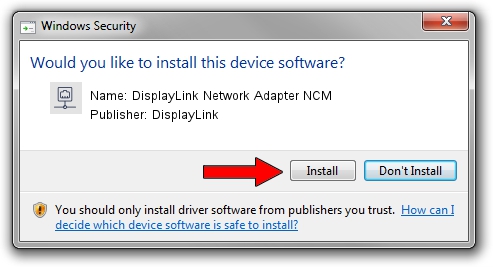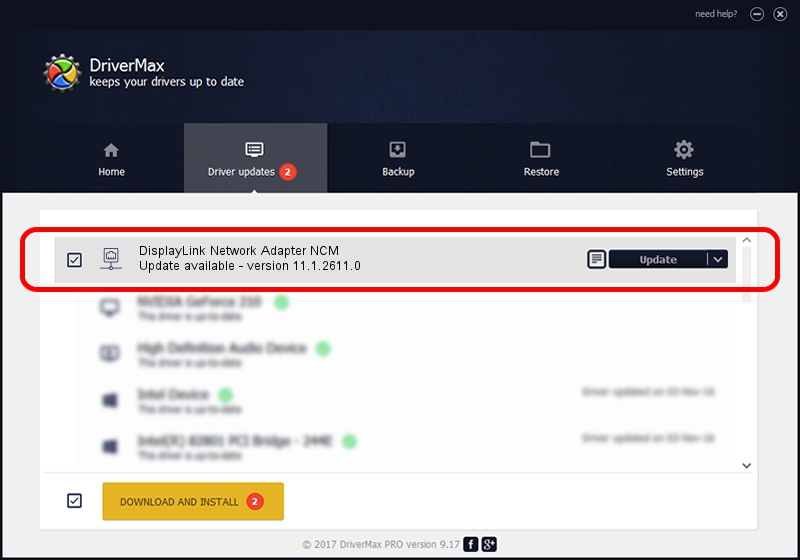Advertising seems to be blocked by your browser.
The ads help us provide this software and web site to you for free.
Please support our project by allowing our site to show ads.
Home /
Manufacturers /
DisplayLink /
DisplayLink Network Adapter NCM /
USB/VID_17E9&PID_602B&MI_05 /
11.1.2611.0 Mar 13, 2023
DisplayLink DisplayLink Network Adapter NCM - two ways of downloading and installing the driver
DisplayLink Network Adapter NCM is a Network Adapters device. This Windows driver was developed by DisplayLink. The hardware id of this driver is USB/VID_17E9&PID_602B&MI_05; this string has to match your hardware.
1. DisplayLink DisplayLink Network Adapter NCM driver - how to install it manually
- Download the driver setup file for DisplayLink DisplayLink Network Adapter NCM driver from the location below. This is the download link for the driver version 11.1.2611.0 dated 2023-03-13.
- Start the driver installation file from a Windows account with administrative rights. If your User Access Control Service (UAC) is running then you will have to confirm the installation of the driver and run the setup with administrative rights.
- Follow the driver setup wizard, which should be quite easy to follow. The driver setup wizard will scan your PC for compatible devices and will install the driver.
- Shutdown and restart your computer and enjoy the new driver, it is as simple as that.
This driver received an average rating of 4 stars out of 74839 votes.
2. How to install DisplayLink DisplayLink Network Adapter NCM driver using DriverMax
The advantage of using DriverMax is that it will install the driver for you in just a few seconds and it will keep each driver up to date, not just this one. How easy can you install a driver with DriverMax? Let's take a look!
- Open DriverMax and click on the yellow button that says ~SCAN FOR DRIVER UPDATES NOW~. Wait for DriverMax to analyze each driver on your PC.
- Take a look at the list of driver updates. Scroll the list down until you locate the DisplayLink DisplayLink Network Adapter NCM driver. Click the Update button.
- That's all, the driver is now installed!

Aug 31 2024 12:44PM / Written by Dan Armano for DriverMax
follow @danarm