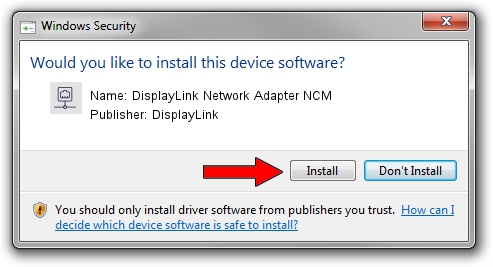Advertising seems to be blocked by your browser.
The ads help us provide this software and web site to you for free.
Please support our project by allowing our site to show ads.
Home /
Manufacturers /
DisplayLink /
DisplayLink Network Adapter NCM /
USB/VID_17E9&PID_6004&MI_05 /
11.0.2374.0 Nov 07, 2022
DisplayLink DisplayLink Network Adapter NCM how to download and install the driver
DisplayLink Network Adapter NCM is a Network Adapters hardware device. This driver was developed by DisplayLink. In order to make sure you are downloading the exact right driver the hardware id is USB/VID_17E9&PID_6004&MI_05.
1. Manually install DisplayLink DisplayLink Network Adapter NCM driver
- Download the setup file for DisplayLink DisplayLink Network Adapter NCM driver from the link below. This download link is for the driver version 11.0.2374.0 released on 2022-11-07.
- Run the driver setup file from a Windows account with administrative rights. If your User Access Control Service (UAC) is started then you will have to accept of the driver and run the setup with administrative rights.
- Go through the driver installation wizard, which should be pretty straightforward. The driver installation wizard will analyze your PC for compatible devices and will install the driver.
- Restart your PC and enjoy the updated driver, as you can see it was quite smple.
This driver received an average rating of 3.9 stars out of 92099 votes.
2. How to install DisplayLink DisplayLink Network Adapter NCM driver using DriverMax
The most important advantage of using DriverMax is that it will install the driver for you in just a few seconds and it will keep each driver up to date. How can you install a driver with DriverMax? Let's take a look!
- Start DriverMax and click on the yellow button named ~SCAN FOR DRIVER UPDATES NOW~. Wait for DriverMax to analyze each driver on your computer.
- Take a look at the list of available driver updates. Search the list until you locate the DisplayLink DisplayLink Network Adapter NCM driver. Click the Update button.
- That's all, the driver is now installed!

Aug 23 2024 12:59AM / Written by Daniel Statescu for DriverMax
follow @DanielStatescu