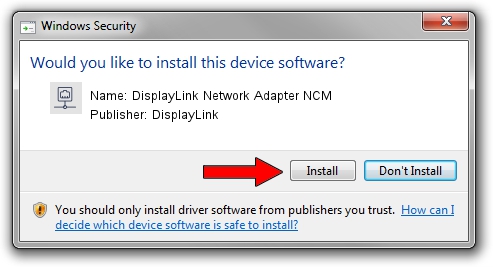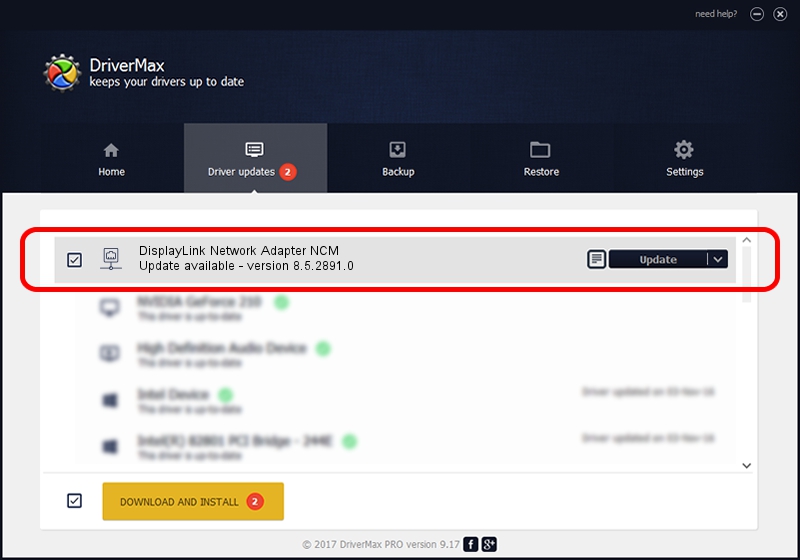Advertising seems to be blocked by your browser.
The ads help us provide this software and web site to you for free.
Please support our project by allowing our site to show ads.
Home /
Manufacturers /
DisplayLink /
DisplayLink Network Adapter NCM /
USB/VID_17E9&PID_439B&MI_05 /
8.5.2891.0 Feb 15, 2018
DisplayLink DisplayLink Network Adapter NCM how to download and install the driver
DisplayLink Network Adapter NCM is a Network Adapters hardware device. The Windows version of this driver was developed by DisplayLink. The hardware id of this driver is USB/VID_17E9&PID_439B&MI_05; this string has to match your hardware.
1. Install DisplayLink DisplayLink Network Adapter NCM driver manually
- You can download from the link below the driver installer file for the DisplayLink DisplayLink Network Adapter NCM driver. The archive contains version 8.5.2891.0 released on 2018-02-15 of the driver.
- Start the driver installer file from a user account with administrative rights. If your User Access Control Service (UAC) is enabled please confirm the installation of the driver and run the setup with administrative rights.
- Go through the driver installation wizard, which will guide you; it should be pretty easy to follow. The driver installation wizard will analyze your PC and will install the right driver.
- When the operation finishes shutdown and restart your PC in order to use the updated driver. As you can see it was quite smple to install a Windows driver!
The file size of this driver is 69939 bytes (68.30 KB)
This driver received an average rating of 5 stars out of 96377 votes.
This driver will work for the following versions of Windows:
- This driver works on Windows 7 64 bits
- This driver works on Windows 8 64 bits
- This driver works on Windows 8.1 64 bits
- This driver works on Windows 10 64 bits
- This driver works on Windows 11 64 bits
2. Using DriverMax to install DisplayLink DisplayLink Network Adapter NCM driver
The advantage of using DriverMax is that it will setup the driver for you in just a few seconds and it will keep each driver up to date. How can you install a driver with DriverMax? Let's take a look!
- Open DriverMax and push on the yellow button named ~SCAN FOR DRIVER UPDATES NOW~. Wait for DriverMax to analyze each driver on your PC.
- Take a look at the list of available driver updates. Scroll the list down until you locate the DisplayLink DisplayLink Network Adapter NCM driver. Click on Update.
- That's it, you installed your first driver!

Jun 11 2024 7:29AM / Written by Andreea Kartman for DriverMax
follow @DeeaKartman