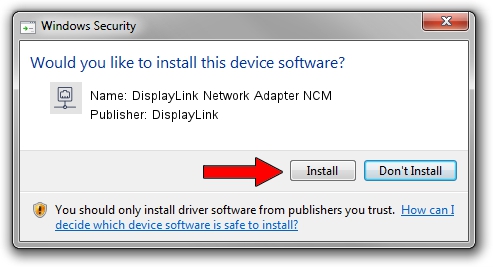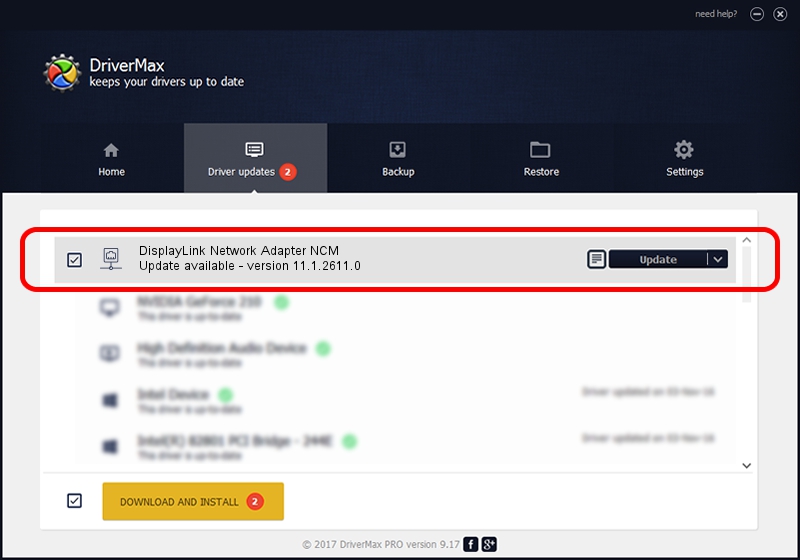Advertising seems to be blocked by your browser.
The ads help us provide this software and web site to you for free.
Please support our project by allowing our site to show ads.
Home /
Manufacturers /
DisplayLink /
DisplayLink Network Adapter NCM /
USB/VID_17E9&PID_4376&MI_05 /
11.1.2611.0 Mar 13, 2023
Driver for DisplayLink DisplayLink Network Adapter NCM - downloading and installing it
DisplayLink Network Adapter NCM is a Network Adapters device. The developer of this driver was DisplayLink. In order to make sure you are downloading the exact right driver the hardware id is USB/VID_17E9&PID_4376&MI_05.
1. DisplayLink DisplayLink Network Adapter NCM - install the driver manually
- Download the driver setup file for DisplayLink DisplayLink Network Adapter NCM driver from the location below. This download link is for the driver version 11.1.2611.0 dated 2023-03-13.
- Run the driver setup file from a Windows account with the highest privileges (rights). If your User Access Control Service (UAC) is running then you will have to accept of the driver and run the setup with administrative rights.
- Go through the driver installation wizard, which should be quite straightforward. The driver installation wizard will analyze your PC for compatible devices and will install the driver.
- Restart your computer and enjoy the new driver, as you can see it was quite smple.
Driver rating 3.3 stars out of 75422 votes.
2. The easy way: using DriverMax to install DisplayLink DisplayLink Network Adapter NCM driver
The most important advantage of using DriverMax is that it will install the driver for you in the easiest possible way and it will keep each driver up to date. How easy can you install a driver using DriverMax? Let's see!
- Start DriverMax and click on the yellow button named ~SCAN FOR DRIVER UPDATES NOW~. Wait for DriverMax to analyze each driver on your PC.
- Take a look at the list of available driver updates. Scroll the list down until you find the DisplayLink DisplayLink Network Adapter NCM driver. Click the Update button.
- That's it, you installed your first driver!

Aug 31 2024 12:11PM / Written by Andreea Kartman for DriverMax
follow @DeeaKartman