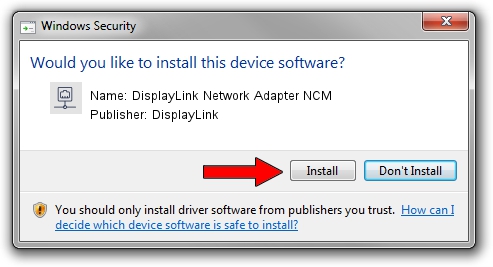Advertising seems to be blocked by your browser.
The ads help us provide this software and web site to you for free.
Please support our project by allowing our site to show ads.
Home /
Manufacturers /
DisplayLink /
DisplayLink Network Adapter NCM /
USB/VID_17E9&PID_4354&MI_05 /
7.4.51235.0 Sep 19, 2013
DisplayLink DisplayLink Network Adapter NCM driver download and installation
DisplayLink Network Adapter NCM is a Network Adapters hardware device. This driver was developed by DisplayLink. In order to make sure you are downloading the exact right driver the hardware id is USB/VID_17E9&PID_4354&MI_05.
1. DisplayLink DisplayLink Network Adapter NCM - install the driver manually
- Download the driver setup file for DisplayLink DisplayLink Network Adapter NCM driver from the location below. This is the download link for the driver version 7.4.51235.0 dated 2013-09-19.
- Start the driver setup file from a Windows account with the highest privileges (rights). If your UAC (User Access Control) is started then you will have to confirm the installation of the driver and run the setup with administrative rights.
- Follow the driver setup wizard, which should be pretty easy to follow. The driver setup wizard will scan your PC for compatible devices and will install the driver.
- Restart your PC and enjoy the new driver, as you can see it was quite smple.
Driver rating 3.9 stars out of 43445 votes.
2. Installing the DisplayLink DisplayLink Network Adapter NCM driver using DriverMax: the easy way
The most important advantage of using DriverMax is that it will install the driver for you in the easiest possible way and it will keep each driver up to date, not just this one. How can you install a driver with DriverMax? Let's follow a few steps!
- Start DriverMax and push on the yellow button that says ~SCAN FOR DRIVER UPDATES NOW~. Wait for DriverMax to analyze each driver on your PC.
- Take a look at the list of detected driver updates. Scroll the list down until you find the DisplayLink DisplayLink Network Adapter NCM driver. Click on Update.
- That's all, the driver is now installed!

Aug 10 2016 3:53PM / Written by Daniel Statescu for DriverMax
follow @DanielStatescu