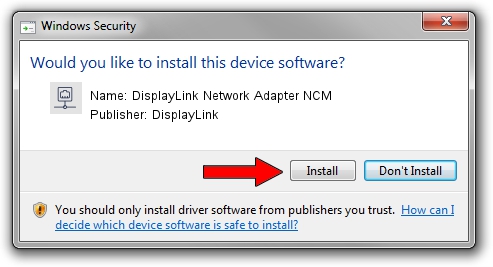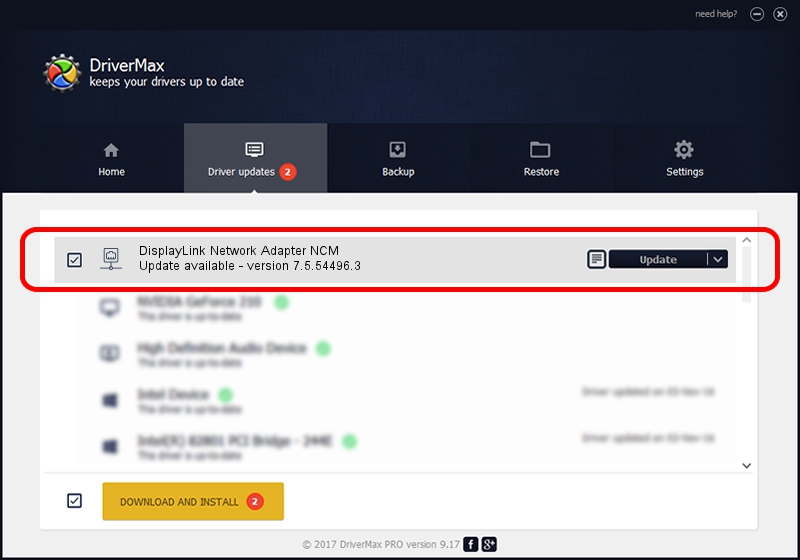Advertising seems to be blocked by your browser.
The ads help us provide this software and web site to you for free.
Please support our project by allowing our site to show ads.
Home /
Manufacturers /
DisplayLink /
DisplayLink Network Adapter NCM /
USB/VID_17E9&PID_4352&MI_05 /
7.5.54496.3 May 11, 2014
DisplayLink DisplayLink Network Adapter NCM driver download and installation
DisplayLink Network Adapter NCM is a Network Adapters device. The developer of this driver was DisplayLink. In order to make sure you are downloading the exact right driver the hardware id is USB/VID_17E9&PID_4352&MI_05.
1. Manually install DisplayLink DisplayLink Network Adapter NCM driver
- Download the driver setup file for DisplayLink DisplayLink Network Adapter NCM driver from the location below. This is the download link for the driver version 7.5.54496.3 dated 2014-05-11.
- Start the driver setup file from a Windows account with administrative rights. If your UAC (User Access Control) is enabled then you will have to accept of the driver and run the setup with administrative rights.
- Go through the driver installation wizard, which should be pretty easy to follow. The driver installation wizard will analyze your PC for compatible devices and will install the driver.
- Shutdown and restart your PC and enjoy the new driver, it is as simple as that.
This driver received an average rating of 3.2 stars out of 52043 votes.
2. How to install DisplayLink DisplayLink Network Adapter NCM driver using DriverMax
The most important advantage of using DriverMax is that it will install the driver for you in the easiest possible way and it will keep each driver up to date, not just this one. How can you install a driver using DriverMax? Let's see!
- Start DriverMax and click on the yellow button that says ~SCAN FOR DRIVER UPDATES NOW~. Wait for DriverMax to scan and analyze each driver on your PC.
- Take a look at the list of driver updates. Search the list until you locate the DisplayLink DisplayLink Network Adapter NCM driver. Click on Update.
- That's it, you installed your first driver!

Jun 27 2016 6:44PM / Written by Daniel Statescu for DriverMax
follow @DanielStatescu