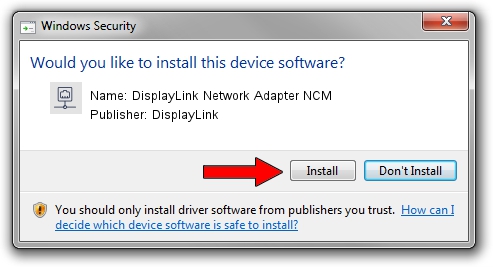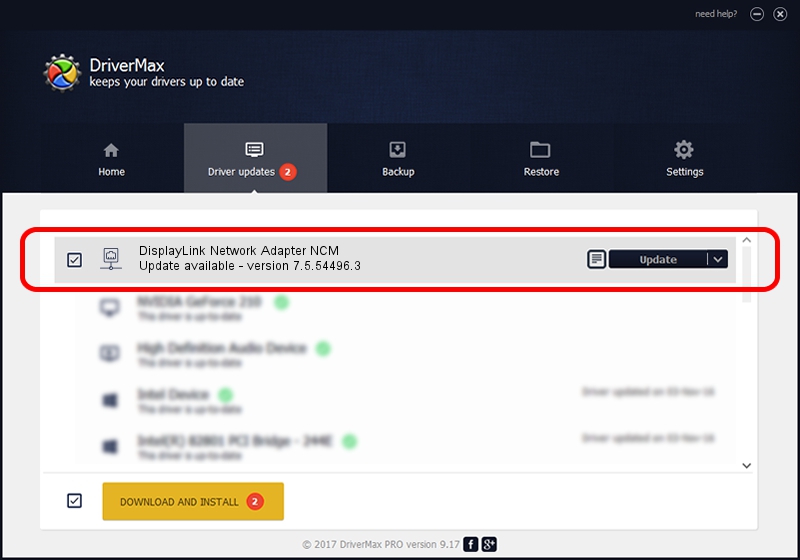Advertising seems to be blocked by your browser.
The ads help us provide this software and web site to you for free.
Please support our project by allowing our site to show ads.
Home /
Manufacturers /
DisplayLink /
DisplayLink Network Adapter NCM /
USB/VID_17E9&PID_4348&MI_05 /
7.5.54496.3 May 11, 2014
Driver for DisplayLink DisplayLink Network Adapter NCM - downloading and installing it
DisplayLink Network Adapter NCM is a Network Adapters device. The Windows version of this driver was developed by DisplayLink. In order to make sure you are downloading the exact right driver the hardware id is USB/VID_17E9&PID_4348&MI_05.
1. DisplayLink DisplayLink Network Adapter NCM driver - how to install it manually
- Download the driver setup file for DisplayLink DisplayLink Network Adapter NCM driver from the location below. This download link is for the driver version 7.5.54496.3 dated 2014-05-11.
- Run the driver setup file from a Windows account with administrative rights. If your UAC (User Access Control) is enabled then you will have to accept of the driver and run the setup with administrative rights.
- Go through the driver setup wizard, which should be quite straightforward. The driver setup wizard will scan your PC for compatible devices and will install the driver.
- Shutdown and restart your computer and enjoy the updated driver, as you can see it was quite smple.
This driver received an average rating of 3.3 stars out of 51983 votes.
2. How to use DriverMax to install DisplayLink DisplayLink Network Adapter NCM driver
The advantage of using DriverMax is that it will setup the driver for you in the easiest possible way and it will keep each driver up to date. How easy can you install a driver with DriverMax? Let's see!
- Start DriverMax and press on the yellow button named ~SCAN FOR DRIVER UPDATES NOW~. Wait for DriverMax to analyze each driver on your computer.
- Take a look at the list of available driver updates. Scroll the list down until you find the DisplayLink DisplayLink Network Adapter NCM driver. Click on Update.
- Enjoy using the updated driver! :)

Jun 27 2016 6:45PM / Written by Daniel Statescu for DriverMax
follow @DanielStatescu