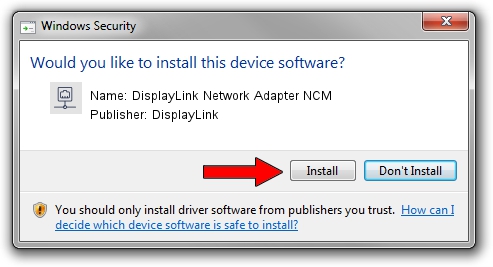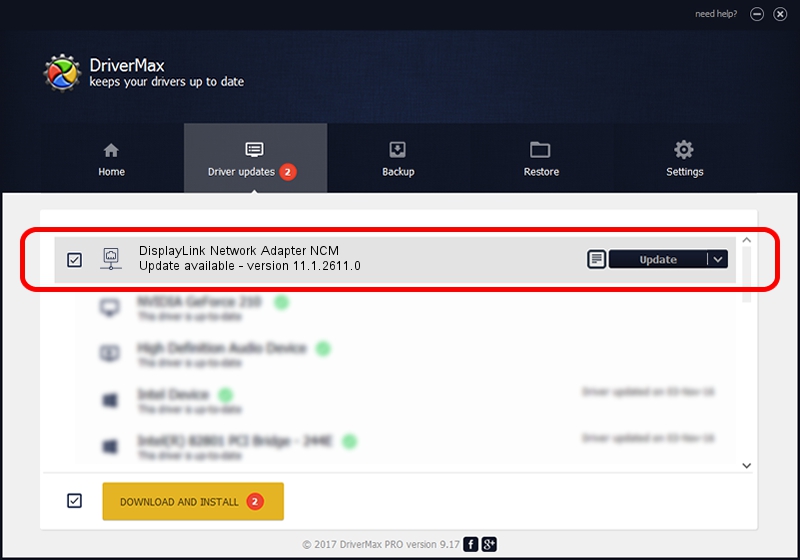Advertising seems to be blocked by your browser.
The ads help us provide this software and web site to you for free.
Please support our project by allowing our site to show ads.
Home /
Manufacturers /
DisplayLink /
DisplayLink Network Adapter NCM /
USB/VID_17E9&PID_4348&MI_05 /
11.1.2611.0 Mar 13, 2023
DisplayLink DisplayLink Network Adapter NCM driver download and installation
DisplayLink Network Adapter NCM is a Network Adapters hardware device. The developer of this driver was DisplayLink. In order to make sure you are downloading the exact right driver the hardware id is USB/VID_17E9&PID_4348&MI_05.
1. DisplayLink DisplayLink Network Adapter NCM - install the driver manually
- Download the driver setup file for DisplayLink DisplayLink Network Adapter NCM driver from the location below. This download link is for the driver version 11.1.2611.0 dated 2023-03-13.
- Start the driver installation file from a Windows account with administrative rights. If your User Access Control Service (UAC) is running then you will have to accept of the driver and run the setup with administrative rights.
- Follow the driver setup wizard, which should be quite straightforward. The driver setup wizard will analyze your PC for compatible devices and will install the driver.
- Shutdown and restart your computer and enjoy the new driver, as you can see it was quite smple.
This driver was installed by many users and received an average rating of 3.5 stars out of 77020 votes.
2. Using DriverMax to install DisplayLink DisplayLink Network Adapter NCM driver
The advantage of using DriverMax is that it will setup the driver for you in just a few seconds and it will keep each driver up to date. How easy can you install a driver using DriverMax? Let's take a look!
- Open DriverMax and press on the yellow button named ~SCAN FOR DRIVER UPDATES NOW~. Wait for DriverMax to scan and analyze each driver on your computer.
- Take a look at the list of driver updates. Search the list until you locate the DisplayLink DisplayLink Network Adapter NCM driver. Click on Update.
- Finished installing the driver!

Aug 31 2024 12:02PM / Written by Daniel Statescu for DriverMax
follow @DanielStatescu