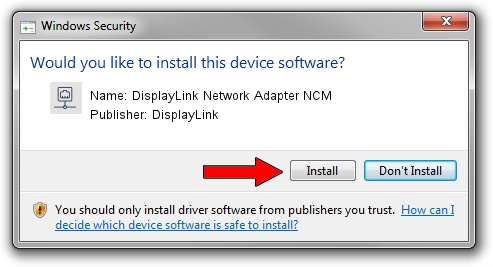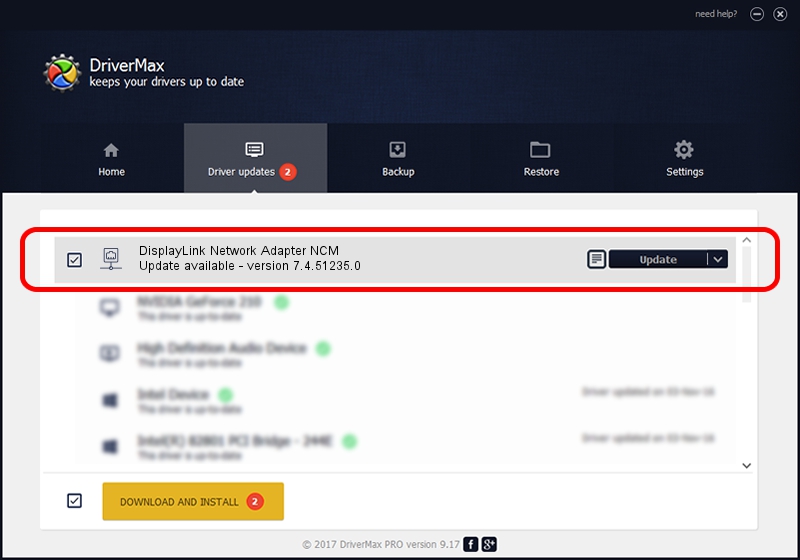Advertising seems to be blocked by your browser.
The ads help us provide this software and web site to you for free.
Please support our project by allowing our site to show ads.
Home /
Manufacturers /
DisplayLink /
DisplayLink Network Adapter NCM /
USB/VID_17E9&PID_4341&MI_05 /
7.4.51235.0 Sep 19, 2013
DisplayLink DisplayLink Network Adapter NCM how to download and install the driver
DisplayLink Network Adapter NCM is a Network Adapters hardware device. The Windows version of this driver was developed by DisplayLink. The hardware id of this driver is USB/VID_17E9&PID_4341&MI_05.
1. Manually install DisplayLink DisplayLink Network Adapter NCM driver
- You can download from the link below the driver installer file for the DisplayLink DisplayLink Network Adapter NCM driver. The archive contains version 7.4.51235.0 dated 2013-09-19 of the driver.
- Run the driver installer file from a user account with administrative rights. If your User Access Control (UAC) is started please accept of the driver and run the setup with administrative rights.
- Follow the driver installation wizard, which will guide you; it should be quite easy to follow. The driver installation wizard will scan your computer and will install the right driver.
- When the operation finishes restart your computer in order to use the updated driver. It is as simple as that to install a Windows driver!
Driver rating 3.3 stars out of 2126 votes.
2. Installing the DisplayLink DisplayLink Network Adapter NCM driver using DriverMax: the easy way
The most important advantage of using DriverMax is that it will install the driver for you in just a few seconds and it will keep each driver up to date, not just this one. How easy can you install a driver with DriverMax? Let's follow a few steps!
- Start DriverMax and push on the yellow button named ~SCAN FOR DRIVER UPDATES NOW~. Wait for DriverMax to analyze each driver on your PC.
- Take a look at the list of driver updates. Scroll the list down until you find the DisplayLink DisplayLink Network Adapter NCM driver. Click the Update button.
- That's all, the driver is now installed!

Aug 12 2016 8:05AM / Written by Dan Armano for DriverMax
follow @danarm