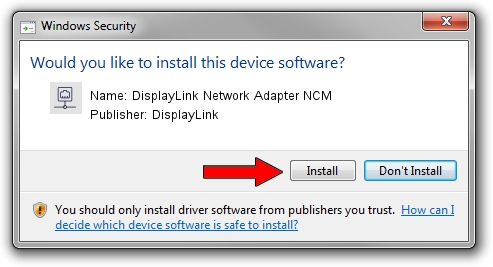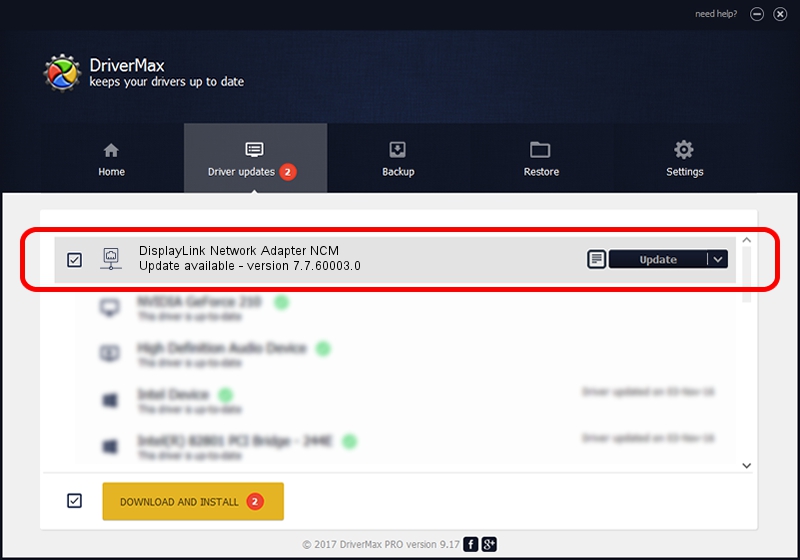Advertising seems to be blocked by your browser.
The ads help us provide this software and web site to you for free.
Please support our project by allowing our site to show ads.
Home /
Manufacturers /
DisplayLink /
DisplayLink Network Adapter NCM /
USB/VID_17E9&PID_4334&MI_05 /
7.7.60003.0 Jan 28, 2015
Driver for DisplayLink DisplayLink Network Adapter NCM - downloading and installing it
DisplayLink Network Adapter NCM is a Network Adapters device. This driver was developed by DisplayLink. The hardware id of this driver is USB/VID_17E9&PID_4334&MI_05; this string has to match your hardware.
1. How to manually install DisplayLink DisplayLink Network Adapter NCM driver
- Download the setup file for DisplayLink DisplayLink Network Adapter NCM driver from the location below. This is the download link for the driver version 7.7.60003.0 released on 2015-01-28.
- Start the driver installation file from a Windows account with the highest privileges (rights). If your User Access Control Service (UAC) is running then you will have to confirm the installation of the driver and run the setup with administrative rights.
- Go through the driver installation wizard, which should be quite easy to follow. The driver installation wizard will analyze your PC for compatible devices and will install the driver.
- Restart your computer and enjoy the new driver, it is as simple as that.
File size of the driver: 99372 bytes (97.04 KB)
This driver received an average rating of 4.6 stars out of 18918 votes.
This driver was released for the following versions of Windows:
- This driver works on Windows Server 2003 64 bits
- This driver works on Windows XP 64 bits
- This driver works on Windows Vista 64 bits
- This driver works on Windows 7 64 bits
- This driver works on Windows 8 64 bits
- This driver works on Windows 8.1 64 bits
- This driver works on Windows 10 64 bits
- This driver works on Windows 11 64 bits
2. Installing the DisplayLink DisplayLink Network Adapter NCM driver using DriverMax: the easy way
The advantage of using DriverMax is that it will setup the driver for you in the easiest possible way and it will keep each driver up to date, not just this one. How can you install a driver using DriverMax? Let's follow a few steps!
- Start DriverMax and press on the yellow button that says ~SCAN FOR DRIVER UPDATES NOW~. Wait for DriverMax to scan and analyze each driver on your computer.
- Take a look at the list of detected driver updates. Search the list until you find the DisplayLink DisplayLink Network Adapter NCM driver. Click the Update button.
- Enjoy using the updated driver! :)