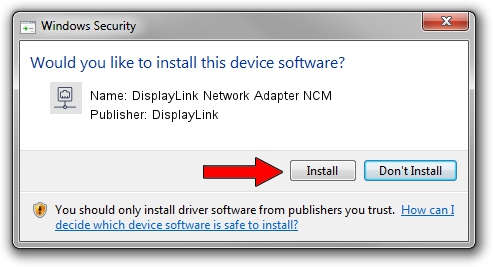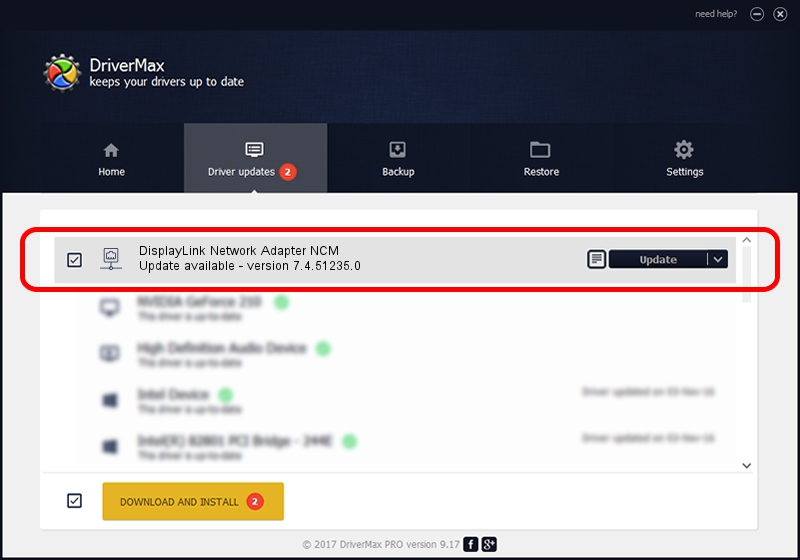Advertising seems to be blocked by your browser.
The ads help us provide this software and web site to you for free.
Please support our project by allowing our site to show ads.
Home /
Manufacturers /
DisplayLink /
DisplayLink Network Adapter NCM /
USB/VID_17E9&PID_431F&MI_05 /
7.4.51235.0 Sep 19, 2013
DisplayLink DisplayLink Network Adapter NCM driver download and installation
DisplayLink Network Adapter NCM is a Network Adapters hardware device. This driver was developed by DisplayLink. The hardware id of this driver is USB/VID_17E9&PID_431F&MI_05; this string has to match your hardware.
1. DisplayLink DisplayLink Network Adapter NCM driver - how to install it manually
- Download the driver setup file for DisplayLink DisplayLink Network Adapter NCM driver from the link below. This download link is for the driver version 7.4.51235.0 released on 2013-09-19.
- Start the driver installation file from a Windows account with administrative rights. If your User Access Control Service (UAC) is running then you will have to accept of the driver and run the setup with administrative rights.
- Go through the driver setup wizard, which should be pretty straightforward. The driver setup wizard will analyze your PC for compatible devices and will install the driver.
- Shutdown and restart your computer and enjoy the fresh driver, it is as simple as that.
Driver rating 3.1 stars out of 46049 votes.
2. The easy way: using DriverMax to install DisplayLink DisplayLink Network Adapter NCM driver
The most important advantage of using DriverMax is that it will install the driver for you in just a few seconds and it will keep each driver up to date. How can you install a driver with DriverMax? Let's take a look!
- Open DriverMax and press on the yellow button that says ~SCAN FOR DRIVER UPDATES NOW~. Wait for DriverMax to scan and analyze each driver on your PC.
- Take a look at the list of detected driver updates. Scroll the list down until you locate the DisplayLink DisplayLink Network Adapter NCM driver. Click on Update.
- Finished installing the driver!

Jul 29 2016 3:57AM / Written by Andreea Kartman for DriverMax
follow @DeeaKartman