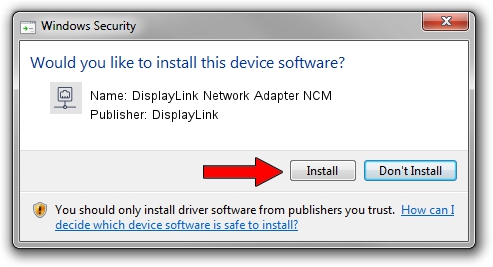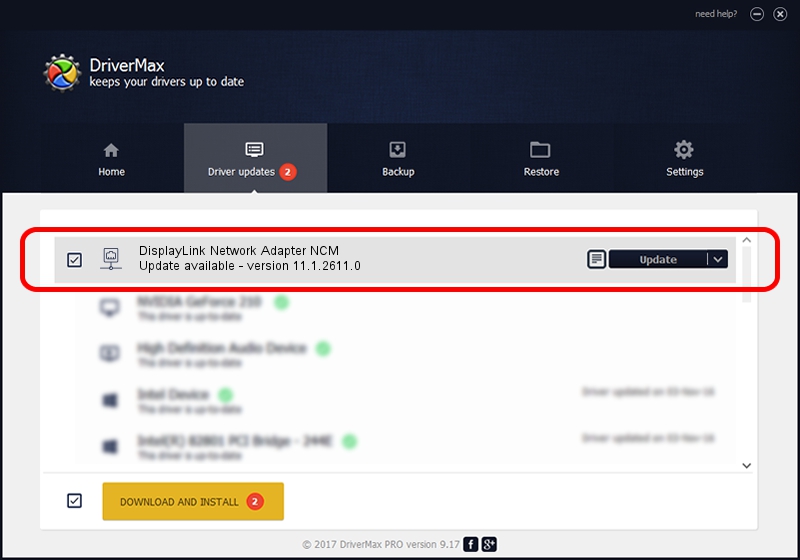Advertising seems to be blocked by your browser.
The ads help us provide this software and web site to you for free.
Please support our project by allowing our site to show ads.
Home /
Manufacturers /
DisplayLink /
DisplayLink Network Adapter NCM /
USB/VID_17E9&PID_431C&MI_05 /
11.1.2611.0 Mar 13, 2023
DisplayLink DisplayLink Network Adapter NCM - two ways of downloading and installing the driver
DisplayLink Network Adapter NCM is a Network Adapters hardware device. This driver was developed by DisplayLink. USB/VID_17E9&PID_431C&MI_05 is the matching hardware id of this device.
1. DisplayLink DisplayLink Network Adapter NCM - install the driver manually
- You can download from the link below the driver installer file for the DisplayLink DisplayLink Network Adapter NCM driver. The archive contains version 11.1.2611.0 released on 2023-03-13 of the driver.
- Start the driver installer file from a user account with the highest privileges (rights). If your User Access Control (UAC) is running please accept of the driver and run the setup with administrative rights.
- Go through the driver installation wizard, which will guide you; it should be quite easy to follow. The driver installation wizard will scan your PC and will install the right driver.
- When the operation finishes restart your PC in order to use the updated driver. It is as simple as that to install a Windows driver!
This driver received an average rating of 3.6 stars out of 76268 votes.
2. Using DriverMax to install DisplayLink DisplayLink Network Adapter NCM driver
The advantage of using DriverMax is that it will setup the driver for you in just a few seconds and it will keep each driver up to date. How can you install a driver using DriverMax? Let's take a look!
- Start DriverMax and press on the yellow button that says ~SCAN FOR DRIVER UPDATES NOW~. Wait for DriverMax to scan and analyze each driver on your computer.
- Take a look at the list of driver updates. Scroll the list down until you locate the DisplayLink DisplayLink Network Adapter NCM driver. Click the Update button.
- Enjoy using the updated driver! :)

Aug 31 2024 11:54AM / Written by Andreea Kartman for DriverMax
follow @DeeaKartman