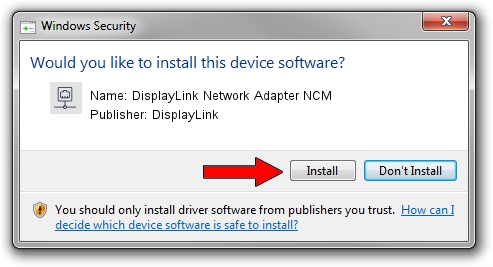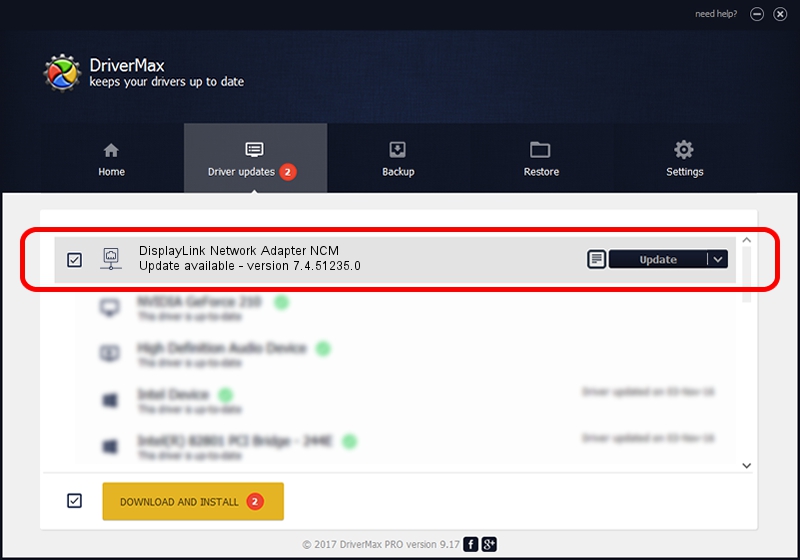Advertising seems to be blocked by your browser.
The ads help us provide this software and web site to you for free.
Please support our project by allowing our site to show ads.
Home /
Manufacturers /
DisplayLink /
DisplayLink Network Adapter NCM /
USB/VID_17E9&PID_430A&MI_05 /
7.4.51235.0 Sep 19, 2013
DisplayLink DisplayLink Network Adapter NCM driver download and installation
DisplayLink Network Adapter NCM is a Network Adapters device. This Windows driver was developed by DisplayLink. The hardware id of this driver is USB/VID_17E9&PID_430A&MI_05.
1. DisplayLink DisplayLink Network Adapter NCM - install the driver manually
- Download the driver setup file for DisplayLink DisplayLink Network Adapter NCM driver from the link below. This is the download link for the driver version 7.4.51235.0 released on 2013-09-19.
- Start the driver setup file from a Windows account with the highest privileges (rights). If your User Access Control Service (UAC) is started then you will have to confirm the installation of the driver and run the setup with administrative rights.
- Go through the driver installation wizard, which should be quite straightforward. The driver installation wizard will scan your PC for compatible devices and will install the driver.
- Shutdown and restart your computer and enjoy the fresh driver, as you can see it was quite smple.
This driver received an average rating of 3 stars out of 43100 votes.
2. How to use DriverMax to install DisplayLink DisplayLink Network Adapter NCM driver
The advantage of using DriverMax is that it will install the driver for you in the easiest possible way and it will keep each driver up to date, not just this one. How can you install a driver with DriverMax? Let's follow a few steps!
- Open DriverMax and push on the yellow button that says ~SCAN FOR DRIVER UPDATES NOW~. Wait for DriverMax to scan and analyze each driver on your PC.
- Take a look at the list of available driver updates. Search the list until you find the DisplayLink DisplayLink Network Adapter NCM driver. Click the Update button.
- That's all, the driver is now installed!

Jul 29 2016 4:06AM / Written by Andreea Kartman for DriverMax
follow @DeeaKartman