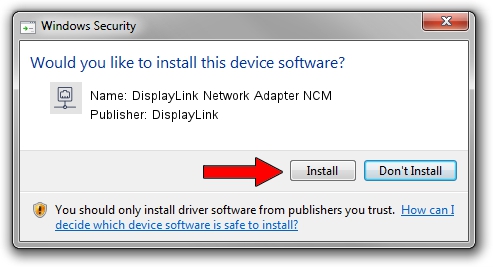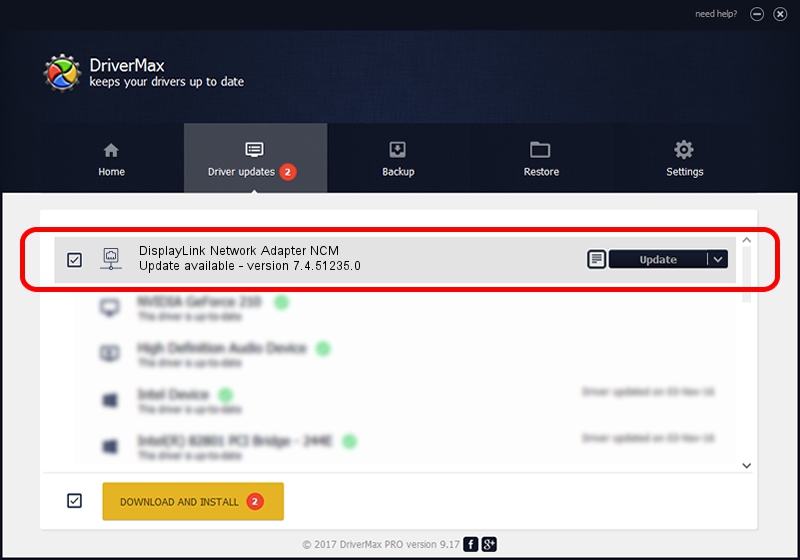Advertising seems to be blocked by your browser.
The ads help us provide this software and web site to you for free.
Please support our project by allowing our site to show ads.
Home /
Manufacturers /
DisplayLink /
DisplayLink Network Adapter NCM /
USB/VID_17E9&PID_4308&MI_05 /
7.4.51235.0 Sep 19, 2013
DisplayLink DisplayLink Network Adapter NCM - two ways of downloading and installing the driver
DisplayLink Network Adapter NCM is a Network Adapters device. The Windows version of this driver was developed by DisplayLink. The hardware id of this driver is USB/VID_17E9&PID_4308&MI_05.
1. DisplayLink DisplayLink Network Adapter NCM driver - how to install it manually
- Download the setup file for DisplayLink DisplayLink Network Adapter NCM driver from the location below. This download link is for the driver version 7.4.51235.0 released on 2013-09-19.
- Run the driver installation file from a Windows account with administrative rights. If your UAC (User Access Control) is running then you will have to accept of the driver and run the setup with administrative rights.
- Follow the driver installation wizard, which should be pretty straightforward. The driver installation wizard will analyze your PC for compatible devices and will install the driver.
- Restart your computer and enjoy the new driver, it is as simple as that.
This driver received an average rating of 3.5 stars out of 43022 votes.
2. How to install DisplayLink DisplayLink Network Adapter NCM driver using DriverMax
The most important advantage of using DriverMax is that it will setup the driver for you in just a few seconds and it will keep each driver up to date. How easy can you install a driver using DriverMax? Let's follow a few steps!
- Open DriverMax and push on the yellow button named ~SCAN FOR DRIVER UPDATES NOW~. Wait for DriverMax to scan and analyze each driver on your PC.
- Take a look at the list of driver updates. Scroll the list down until you locate the DisplayLink DisplayLink Network Adapter NCM driver. Click the Update button.
- Finished installing the driver!

Jul 29 2016 4:06AM / Written by Daniel Statescu for DriverMax
follow @DanielStatescu