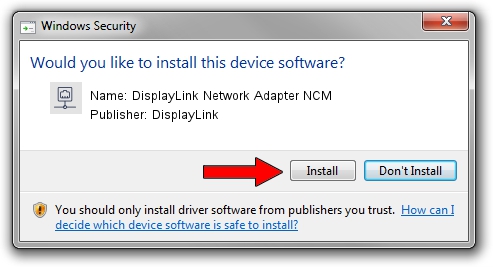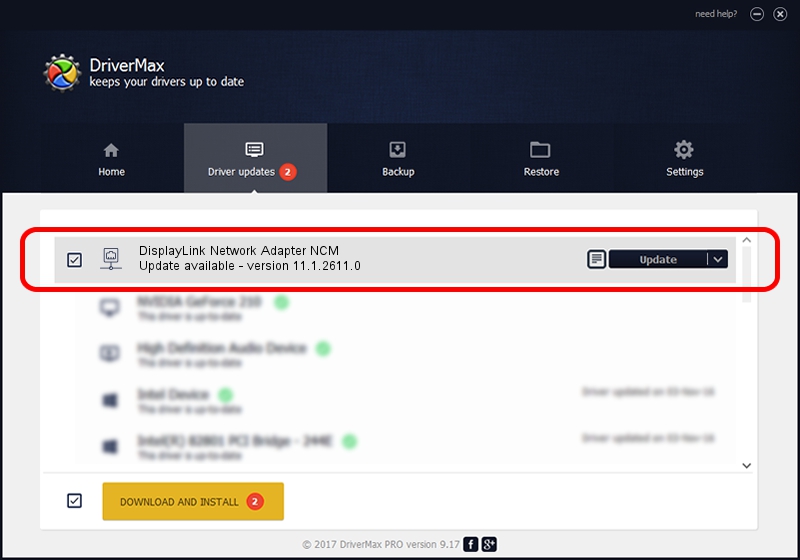Advertising seems to be blocked by your browser.
The ads help us provide this software and web site to you for free.
Please support our project by allowing our site to show ads.
Home /
Manufacturers /
DisplayLink /
DisplayLink Network Adapter NCM /
USB/VID_17E9&PID_120B&MI_05 /
11.1.2611.0 Mar 13, 2023
Download and install DisplayLink DisplayLink Network Adapter NCM driver
DisplayLink Network Adapter NCM is a Network Adapters hardware device. The developer of this driver was DisplayLink. USB/VID_17E9&PID_120B&MI_05 is the matching hardware id of this device.
1. Install DisplayLink DisplayLink Network Adapter NCM driver manually
- Download the setup file for DisplayLink DisplayLink Network Adapter NCM driver from the link below. This download link is for the driver version 11.1.2611.0 dated 2023-03-13.
- Run the driver setup file from a Windows account with the highest privileges (rights). If your UAC (User Access Control) is started then you will have to accept of the driver and run the setup with administrative rights.
- Go through the driver installation wizard, which should be pretty easy to follow. The driver installation wizard will analyze your PC for compatible devices and will install the driver.
- Restart your PC and enjoy the new driver, as you can see it was quite smple.
This driver was installed by many users and received an average rating of 3.6 stars out of 76751 votes.
2. The easy way: using DriverMax to install DisplayLink DisplayLink Network Adapter NCM driver
The most important advantage of using DriverMax is that it will install the driver for you in just a few seconds and it will keep each driver up to date. How can you install a driver with DriverMax? Let's take a look!
- Open DriverMax and press on the yellow button that says ~SCAN FOR DRIVER UPDATES NOW~. Wait for DriverMax to scan and analyze each driver on your computer.
- Take a look at the list of driver updates. Search the list until you locate the DisplayLink DisplayLink Network Adapter NCM driver. Click the Update button.
- Finished installing the driver!

Aug 31 2024 11:45AM / Written by Daniel Statescu for DriverMax
follow @DanielStatescu