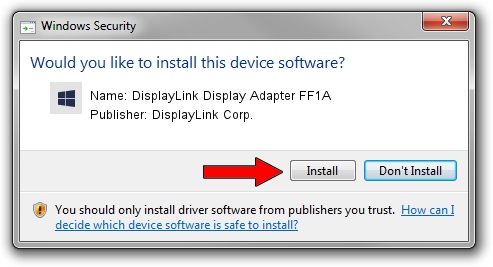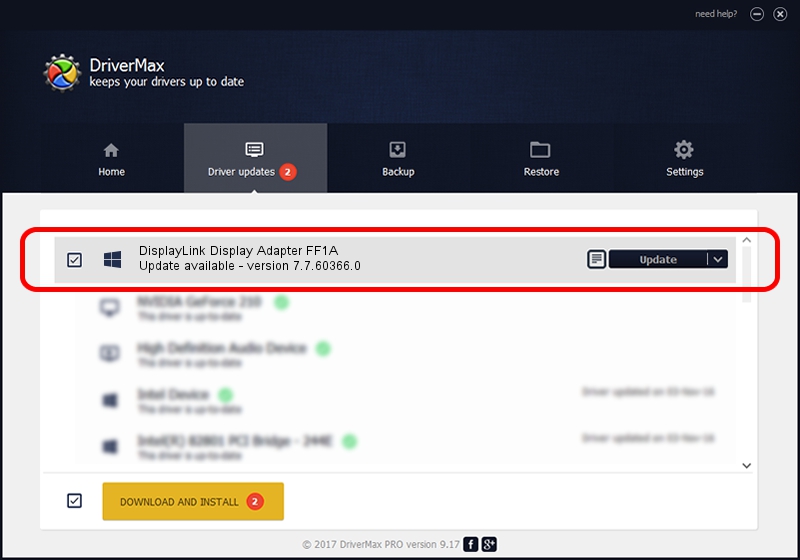Advertising seems to be blocked by your browser.
The ads help us provide this software and web site to you for free.
Please support our project by allowing our site to show ads.
Home /
Manufacturers /
DisplayLink Corp. /
DisplayLink Display Adapter FF1A /
USB/VID_17e9&PID_FF1A&MI_01 /
7.7.60366.0 Feb 12, 2015
DisplayLink Corp. DisplayLink Display Adapter FF1A driver download and installation
DisplayLink Display Adapter FF1A is a USB Display Adapters device. This Windows driver was developed by DisplayLink Corp.. USB/VID_17e9&PID_FF1A&MI_01 is the matching hardware id of this device.
1. DisplayLink Corp. DisplayLink Display Adapter FF1A driver - how to install it manually
- Download the driver setup file for DisplayLink Corp. DisplayLink Display Adapter FF1A driver from the link below. This download link is for the driver version 7.7.60366.0 dated 2015-02-12.
- Start the driver installation file from a Windows account with administrative rights. If your User Access Control (UAC) is running then you will have to confirm the installation of the driver and run the setup with administrative rights.
- Go through the driver installation wizard, which should be pretty easy to follow. The driver installation wizard will analyze your PC for compatible devices and will install the driver.
- Shutdown and restart your computer and enjoy the fresh driver, it is as simple as that.
This driver was rated with an average of 3.2 stars by 70328 users.
2. How to use DriverMax to install DisplayLink Corp. DisplayLink Display Adapter FF1A driver
The advantage of using DriverMax is that it will setup the driver for you in just a few seconds and it will keep each driver up to date. How can you install a driver using DriverMax? Let's take a look!
- Open DriverMax and click on the yellow button that says ~SCAN FOR DRIVER UPDATES NOW~. Wait for DriverMax to analyze each driver on your computer.
- Take a look at the list of detected driver updates. Scroll the list down until you find the DisplayLink Corp. DisplayLink Display Adapter FF1A driver. Click the Update button.
- Finished installing the driver!