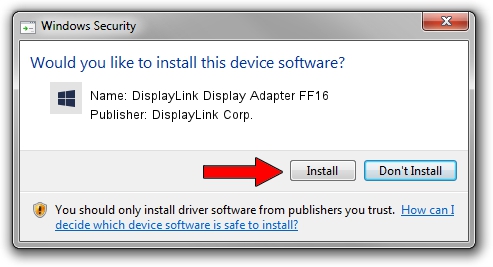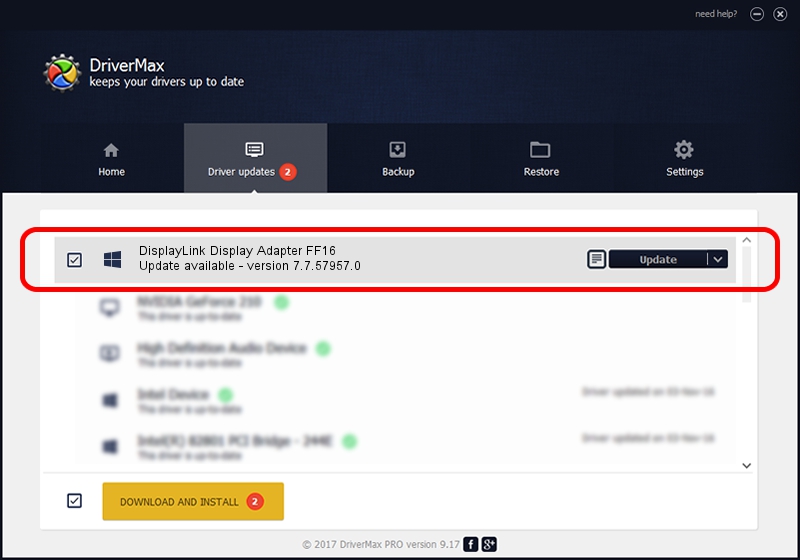Advertising seems to be blocked by your browser.
The ads help us provide this software and web site to you for free.
Please support our project by allowing our site to show ads.
Home /
Manufacturers /
DisplayLink Corp. /
DisplayLink Display Adapter FF16 /
USB/VID_17e9&PID_FF16&MI_01 /
7.7.57957.0 Sep 26, 2014
Download and install DisplayLink Corp. DisplayLink Display Adapter FF16 driver
DisplayLink Display Adapter FF16 is a USB Display Adapters device. This driver was developed by DisplayLink Corp.. The hardware id of this driver is USB/VID_17e9&PID_FF16&MI_01; this string has to match your hardware.
1. DisplayLink Corp. DisplayLink Display Adapter FF16 - install the driver manually
- Download the driver setup file for DisplayLink Corp. DisplayLink Display Adapter FF16 driver from the location below. This is the download link for the driver version 7.7.57957.0 dated 2014-09-26.
- Start the driver installation file from a Windows account with the highest privileges (rights). If your UAC (User Access Control) is running then you will have to accept of the driver and run the setup with administrative rights.
- Go through the driver installation wizard, which should be quite easy to follow. The driver installation wizard will analyze your PC for compatible devices and will install the driver.
- Restart your PC and enjoy the fresh driver, as you can see it was quite smple.
This driver was rated with an average of 3.5 stars by 42297 users.
2. Installing the DisplayLink Corp. DisplayLink Display Adapter FF16 driver using DriverMax: the easy way
The advantage of using DriverMax is that it will install the driver for you in the easiest possible way and it will keep each driver up to date. How easy can you install a driver with DriverMax? Let's see!
- Start DriverMax and push on the yellow button named ~SCAN FOR DRIVER UPDATES NOW~. Wait for DriverMax to scan and analyze each driver on your computer.
- Take a look at the list of available driver updates. Scroll the list down until you find the DisplayLink Corp. DisplayLink Display Adapter FF16 driver. Click the Update button.
- Enjoy using the updated driver! :)

Jun 20 2016 12:48PM / Written by Andreea Kartman for DriverMax
follow @DeeaKartman