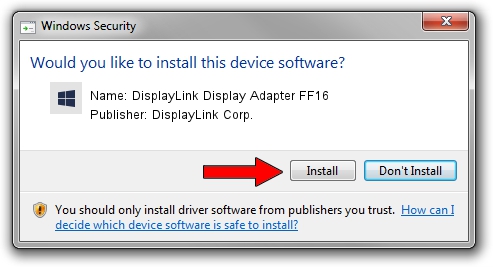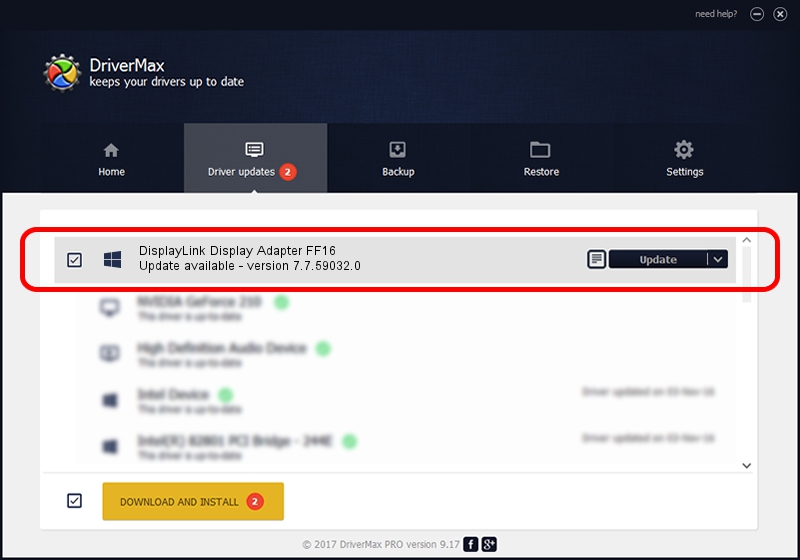Advertising seems to be blocked by your browser.
The ads help us provide this software and web site to you for free.
Please support our project by allowing our site to show ads.
Home /
Manufacturers /
DisplayLink Corp. /
DisplayLink Display Adapter FF16 /
USB/VID_17e9&PID_FF16&MI_00 /
7.7.59032.0 Nov 24, 2014
Driver for DisplayLink Corp. DisplayLink Display Adapter FF16 - downloading and installing it
DisplayLink Display Adapter FF16 is a USB Display Adapters hardware device. The Windows version of this driver was developed by DisplayLink Corp.. The hardware id of this driver is USB/VID_17e9&PID_FF16&MI_00.
1. DisplayLink Corp. DisplayLink Display Adapter FF16 - install the driver manually
- Download the driver setup file for DisplayLink Corp. DisplayLink Display Adapter FF16 driver from the location below. This download link is for the driver version 7.7.59032.0 dated 2014-11-24.
- Run the driver installation file from a Windows account with the highest privileges (rights). If your User Access Control Service (UAC) is enabled then you will have to confirm the installation of the driver and run the setup with administrative rights.
- Follow the driver installation wizard, which should be quite easy to follow. The driver installation wizard will scan your PC for compatible devices and will install the driver.
- Shutdown and restart your PC and enjoy the updated driver, it is as simple as that.
Driver rating 3.2 stars out of 91727 votes.
2. Installing the DisplayLink Corp. DisplayLink Display Adapter FF16 driver using DriverMax: the easy way
The advantage of using DriverMax is that it will setup the driver for you in just a few seconds and it will keep each driver up to date. How can you install a driver using DriverMax? Let's take a look!
- Start DriverMax and click on the yellow button named ~SCAN FOR DRIVER UPDATES NOW~. Wait for DriverMax to scan and analyze each driver on your computer.
- Take a look at the list of available driver updates. Scroll the list down until you locate the DisplayLink Corp. DisplayLink Display Adapter FF16 driver. Click on Update.
- Finished installing the driver!

Jun 20 2016 12:48PM / Written by Daniel Statescu for DriverMax
follow @DanielStatescu