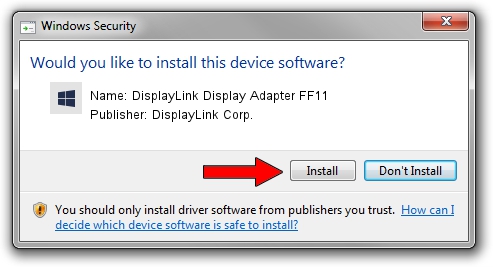Advertising seems to be blocked by your browser.
The ads help us provide this software and web site to you for free.
Please support our project by allowing our site to show ads.
Home /
Manufacturers /
DisplayLink Corp. /
DisplayLink Display Adapter FF11 /
USB/VID_17e9&PID_FF11&MI_00 /
7.6.55049.0 Apr 22, 2014
Driver for DisplayLink Corp. DisplayLink Display Adapter FF11 - downloading and installing it
DisplayLink Display Adapter FF11 is a USB Display Adapters device. This driver was developed by DisplayLink Corp.. The hardware id of this driver is USB/VID_17e9&PID_FF11&MI_00.
1. How to manually install DisplayLink Corp. DisplayLink Display Adapter FF11 driver
- Download the setup file for DisplayLink Corp. DisplayLink Display Adapter FF11 driver from the link below. This download link is for the driver version 7.6.55049.0 dated 2014-04-22.
- Run the driver setup file from a Windows account with the highest privileges (rights). If your User Access Control (UAC) is running then you will have to accept of the driver and run the setup with administrative rights.
- Follow the driver setup wizard, which should be pretty straightforward. The driver setup wizard will analyze your PC for compatible devices and will install the driver.
- Restart your PC and enjoy the new driver, it is as simple as that.
This driver was installed by many users and received an average rating of 3.7 stars out of 76425 votes.
2. The easy way: using DriverMax to install DisplayLink Corp. DisplayLink Display Adapter FF11 driver
The most important advantage of using DriverMax is that it will install the driver for you in just a few seconds and it will keep each driver up to date. How easy can you install a driver with DriverMax? Let's see!
- Open DriverMax and push on the yellow button named ~SCAN FOR DRIVER UPDATES NOW~. Wait for DriverMax to scan and analyze each driver on your computer.
- Take a look at the list of driver updates. Scroll the list down until you find the DisplayLink Corp. DisplayLink Display Adapter FF11 driver. Click the Update button.
- Finished installing the driver!

Jul 26 2016 10:28AM / Written by Daniel Statescu for DriverMax
follow @DanielStatescu