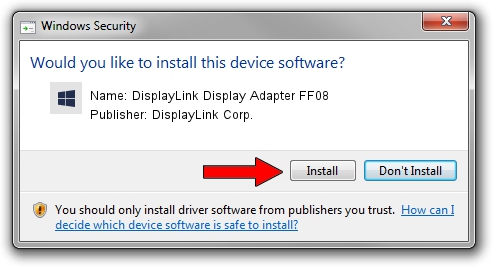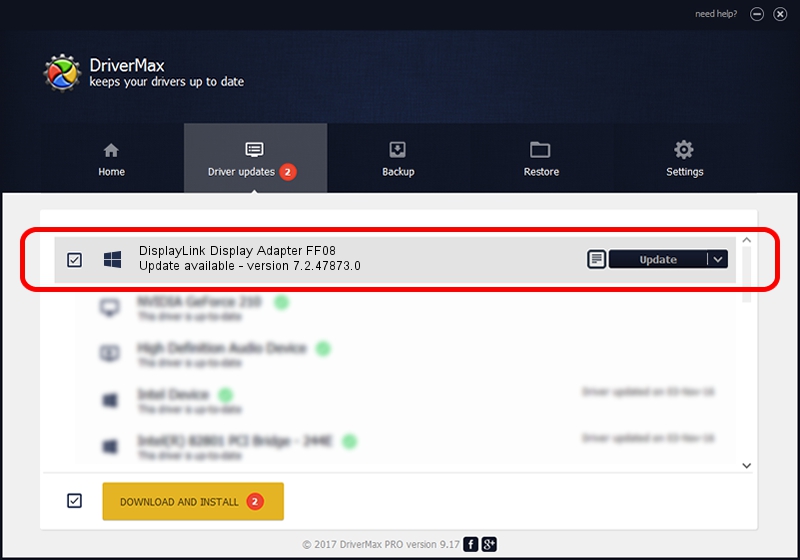Advertising seems to be blocked by your browser.
The ads help us provide this software and web site to you for free.
Please support our project by allowing our site to show ads.
Home /
Manufacturers /
DisplayLink Corp. /
DisplayLink Display Adapter FF08 /
USB/VID_17e9&PID_FF08&MI_01 /
7.2.47873.0 May 09, 2013
DisplayLink Corp. DisplayLink Display Adapter FF08 - two ways of downloading and installing the driver
DisplayLink Display Adapter FF08 is a USB Display Adapters device. The Windows version of this driver was developed by DisplayLink Corp.. In order to make sure you are downloading the exact right driver the hardware id is USB/VID_17e9&PID_FF08&MI_01.
1. DisplayLink Corp. DisplayLink Display Adapter FF08 driver - how to install it manually
- Download the setup file for DisplayLink Corp. DisplayLink Display Adapter FF08 driver from the location below. This download link is for the driver version 7.2.47873.0 released on 2013-05-09.
- Start the driver setup file from a Windows account with the highest privileges (rights). If your User Access Control (UAC) is enabled then you will have to confirm the installation of the driver and run the setup with administrative rights.
- Follow the driver setup wizard, which should be quite easy to follow. The driver setup wizard will scan your PC for compatible devices and will install the driver.
- Restart your PC and enjoy the updated driver, it is as simple as that.
This driver was rated with an average of 3.7 stars by 36511 users.
2. How to install DisplayLink Corp. DisplayLink Display Adapter FF08 driver using DriverMax
The advantage of using DriverMax is that it will setup the driver for you in just a few seconds and it will keep each driver up to date, not just this one. How can you install a driver using DriverMax? Let's see!
- Start DriverMax and click on the yellow button named ~SCAN FOR DRIVER UPDATES NOW~. Wait for DriverMax to scan and analyze each driver on your PC.
- Take a look at the list of detected driver updates. Search the list until you find the DisplayLink Corp. DisplayLink Display Adapter FF08 driver. Click the Update button.
- Finished installing the driver!

Jul 12 2016 11:53AM / Written by Dan Armano for DriverMax
follow @danarm