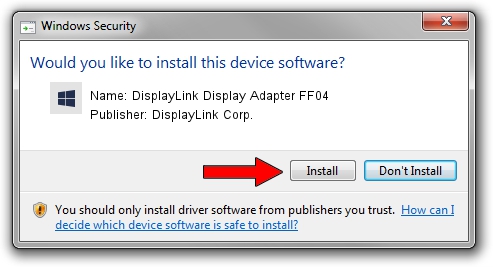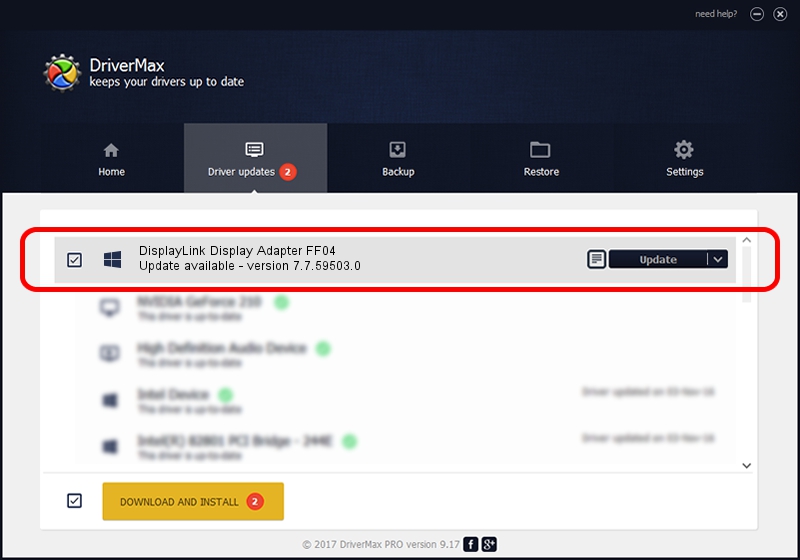Advertising seems to be blocked by your browser.
The ads help us provide this software and web site to you for free.
Please support our project by allowing our site to show ads.
Home /
Manufacturers /
DisplayLink Corp. /
DisplayLink Display Adapter FF04 /
USB/VID_17e9&PID_FF04&MI_01 /
7.7.59503.0 Dec 18, 2014
Driver for DisplayLink Corp. DisplayLink Display Adapter FF04 - downloading and installing it
DisplayLink Display Adapter FF04 is a USB Display Adapters device. The Windows version of this driver was developed by DisplayLink Corp.. In order to make sure you are downloading the exact right driver the hardware id is USB/VID_17e9&PID_FF04&MI_01.
1. Manually install DisplayLink Corp. DisplayLink Display Adapter FF04 driver
- Download the driver setup file for DisplayLink Corp. DisplayLink Display Adapter FF04 driver from the location below. This download link is for the driver version 7.7.59503.0 released on 2014-12-18.
- Run the driver installation file from a Windows account with administrative rights. If your User Access Control (UAC) is started then you will have to accept of the driver and run the setup with administrative rights.
- Follow the driver setup wizard, which should be pretty easy to follow. The driver setup wizard will analyze your PC for compatible devices and will install the driver.
- Shutdown and restart your PC and enjoy the updated driver, it is as simple as that.
This driver received an average rating of 3.1 stars out of 78947 votes.
2. How to use DriverMax to install DisplayLink Corp. DisplayLink Display Adapter FF04 driver
The most important advantage of using DriverMax is that it will setup the driver for you in just a few seconds and it will keep each driver up to date, not just this one. How easy can you install a driver with DriverMax? Let's take a look!
- Start DriverMax and click on the yellow button that says ~SCAN FOR DRIVER UPDATES NOW~. Wait for DriverMax to analyze each driver on your computer.
- Take a look at the list of detected driver updates. Scroll the list down until you find the DisplayLink Corp. DisplayLink Display Adapter FF04 driver. Click the Update button.
- Enjoy using the updated driver! :)

Jun 20 2016 12:48PM / Written by Andreea Kartman for DriverMax
follow @DeeaKartman