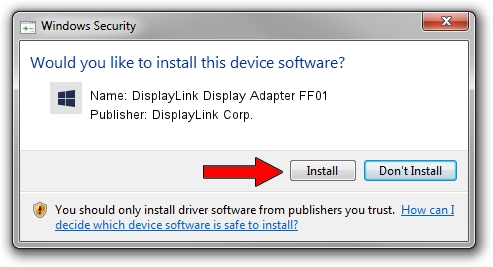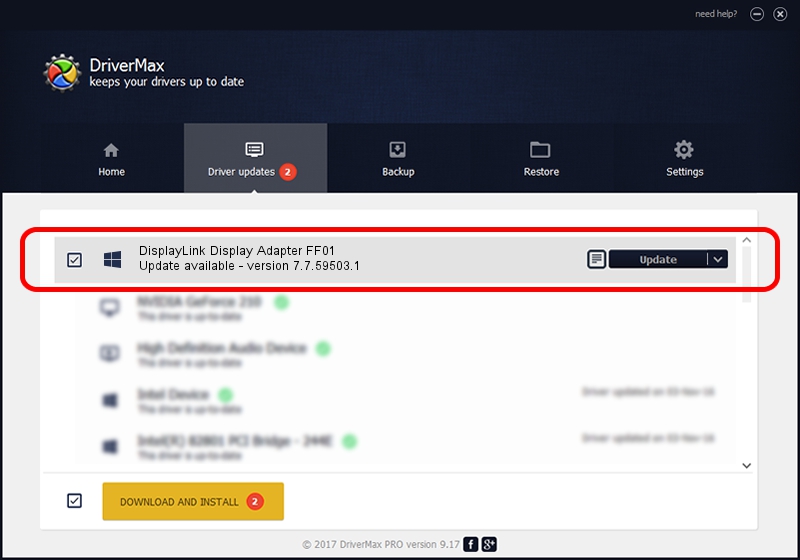Advertising seems to be blocked by your browser.
The ads help us provide this software and web site to you for free.
Please support our project by allowing our site to show ads.
Home /
Manufacturers /
DisplayLink Corp. /
DisplayLink Display Adapter FF01 /
USB/VID_17e9&PID_FF01&MI_01 /
7.7.59503.1 Dec 22, 2014
Driver for DisplayLink Corp. DisplayLink Display Adapter FF01 - downloading and installing it
DisplayLink Display Adapter FF01 is a USB Display Adapters device. This driver was developed by DisplayLink Corp.. USB/VID_17e9&PID_FF01&MI_01 is the matching hardware id of this device.
1. DisplayLink Corp. DisplayLink Display Adapter FF01 - install the driver manually
- Download the setup file for DisplayLink Corp. DisplayLink Display Adapter FF01 driver from the link below. This is the download link for the driver version 7.7.59503.1 dated 2014-12-22.
- Start the driver installation file from a Windows account with administrative rights. If your User Access Control Service (UAC) is running then you will have to accept of the driver and run the setup with administrative rights.
- Follow the driver setup wizard, which should be pretty easy to follow. The driver setup wizard will scan your PC for compatible devices and will install the driver.
- Restart your PC and enjoy the fresh driver, as you can see it was quite smple.
Driver rating 3.9 stars out of 23804 votes.
2. Installing the DisplayLink Corp. DisplayLink Display Adapter FF01 driver using DriverMax: the easy way
The most important advantage of using DriverMax is that it will install the driver for you in the easiest possible way and it will keep each driver up to date. How easy can you install a driver with DriverMax? Let's take a look!
- Open DriverMax and push on the yellow button named ~SCAN FOR DRIVER UPDATES NOW~. Wait for DriverMax to scan and analyze each driver on your computer.
- Take a look at the list of detected driver updates. Search the list until you locate the DisplayLink Corp. DisplayLink Display Adapter FF01 driver. Click on Update.
- Finished installing the driver!

Jun 20 2016 12:48PM / Written by Dan Armano for DriverMax
follow @danarm