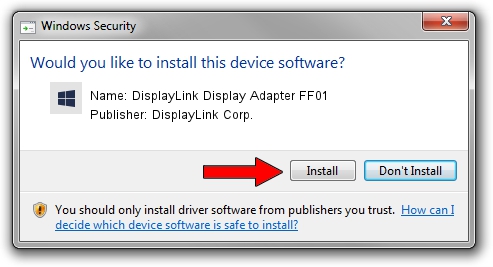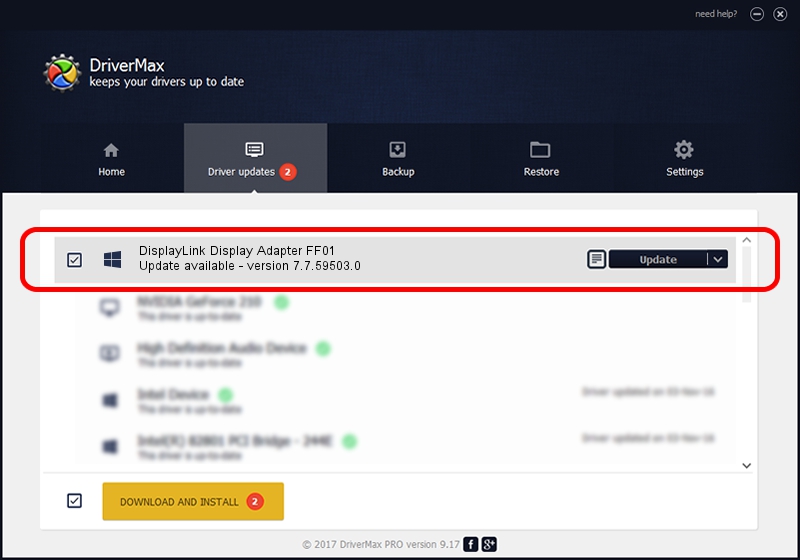Advertising seems to be blocked by your browser.
The ads help us provide this software and web site to you for free.
Please support our project by allowing our site to show ads.
Home /
Manufacturers /
DisplayLink Corp. /
DisplayLink Display Adapter FF01 /
USB/VID_17e9&PID_FF01&MI_00 /
7.7.59503.0 Dec 18, 2014
DisplayLink Corp. DisplayLink Display Adapter FF01 driver download and installation
DisplayLink Display Adapter FF01 is a USB Display Adapters device. This driver was developed by DisplayLink Corp.. The hardware id of this driver is USB/VID_17e9&PID_FF01&MI_00.
1. Manually install DisplayLink Corp. DisplayLink Display Adapter FF01 driver
- Download the driver setup file for DisplayLink Corp. DisplayLink Display Adapter FF01 driver from the link below. This download link is for the driver version 7.7.59503.0 dated 2014-12-18.
- Run the driver installation file from a Windows account with administrative rights. If your User Access Control (UAC) is started then you will have to confirm the installation of the driver and run the setup with administrative rights.
- Follow the driver setup wizard, which should be quite straightforward. The driver setup wizard will scan your PC for compatible devices and will install the driver.
- Shutdown and restart your PC and enjoy the fresh driver, as you can see it was quite smple.
This driver was rated with an average of 3.3 stars by 77990 users.
2. Installing the DisplayLink Corp. DisplayLink Display Adapter FF01 driver using DriverMax: the easy way
The advantage of using DriverMax is that it will install the driver for you in the easiest possible way and it will keep each driver up to date. How can you install a driver using DriverMax? Let's follow a few steps!
- Start DriverMax and click on the yellow button named ~SCAN FOR DRIVER UPDATES NOW~. Wait for DriverMax to scan and analyze each driver on your computer.
- Take a look at the list of driver updates. Scroll the list down until you find the DisplayLink Corp. DisplayLink Display Adapter FF01 driver. Click on Update.
- Finished installing the driver!

Jun 20 2016 12:48PM / Written by Dan Armano for DriverMax
follow @danarm