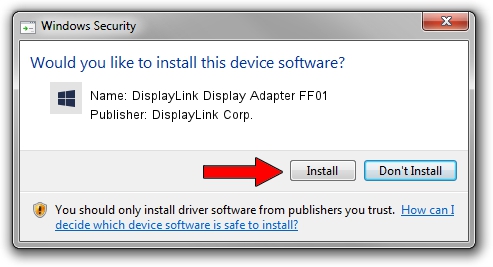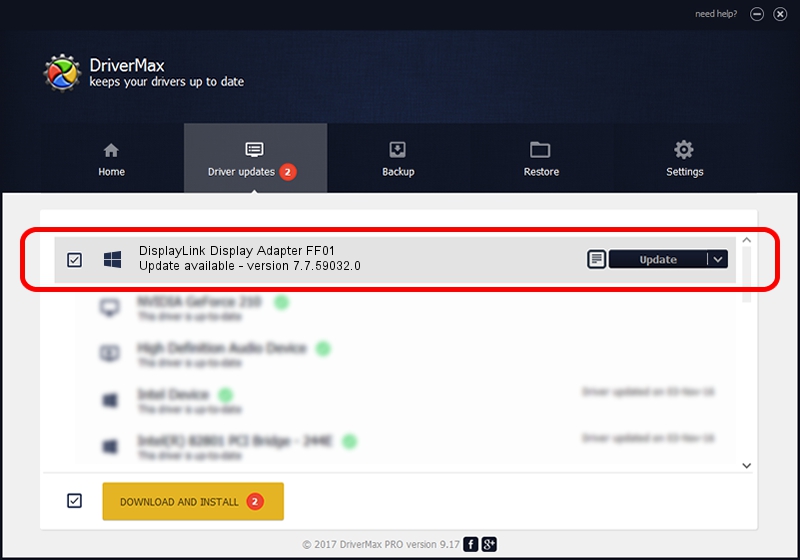Advertising seems to be blocked by your browser.
The ads help us provide this software and web site to you for free.
Please support our project by allowing our site to show ads.
Home /
Manufacturers /
DisplayLink Corp. /
DisplayLink Display Adapter FF01 /
USB/VID_17e9&PID_FF01&MI_00 /
7.7.59032.0 Nov 24, 2014
Driver for DisplayLink Corp. DisplayLink Display Adapter FF01 - downloading and installing it
DisplayLink Display Adapter FF01 is a USB Display Adapters device. The Windows version of this driver was developed by DisplayLink Corp.. The hardware id of this driver is USB/VID_17e9&PID_FF01&MI_00.
1. DisplayLink Corp. DisplayLink Display Adapter FF01 - install the driver manually
- Download the driver setup file for DisplayLink Corp. DisplayLink Display Adapter FF01 driver from the link below. This is the download link for the driver version 7.7.59032.0 released on 2014-11-24.
- Run the driver installation file from a Windows account with the highest privileges (rights). If your User Access Control (UAC) is started then you will have to confirm the installation of the driver and run the setup with administrative rights.
- Follow the driver setup wizard, which should be pretty easy to follow. The driver setup wizard will analyze your PC for compatible devices and will install the driver.
- Shutdown and restart your PC and enjoy the fresh driver, it is as simple as that.
This driver was rated with an average of 3.6 stars by 91619 users.
2. Using DriverMax to install DisplayLink Corp. DisplayLink Display Adapter FF01 driver
The advantage of using DriverMax is that it will setup the driver for you in the easiest possible way and it will keep each driver up to date. How easy can you install a driver using DriverMax? Let's take a look!
- Open DriverMax and click on the yellow button named ~SCAN FOR DRIVER UPDATES NOW~. Wait for DriverMax to scan and analyze each driver on your PC.
- Take a look at the list of detected driver updates. Search the list until you find the DisplayLink Corp. DisplayLink Display Adapter FF01 driver. Click on Update.
- That's all, the driver is now installed!

Jun 20 2016 12:48PM / Written by Andreea Kartman for DriverMax
follow @DeeaKartman