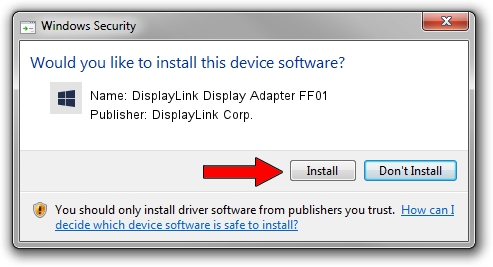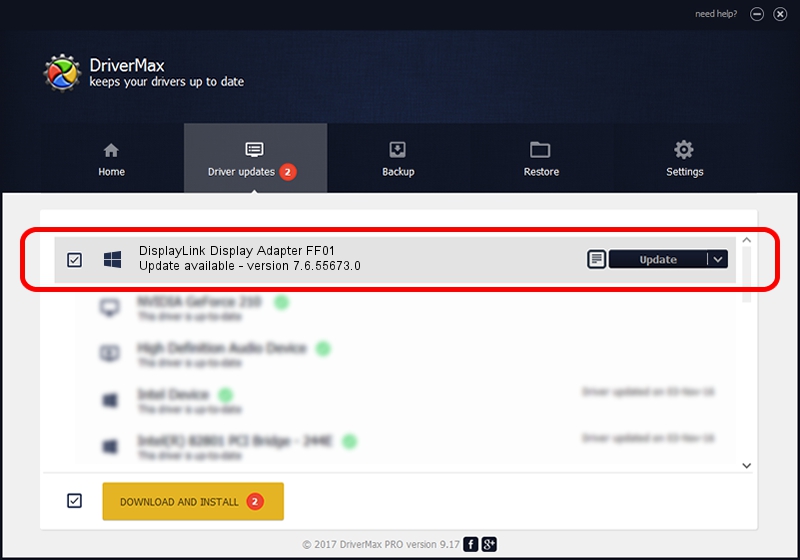Advertising seems to be blocked by your browser.
The ads help us provide this software and web site to you for free.
Please support our project by allowing our site to show ads.
Home /
Manufacturers /
DisplayLink Corp. /
DisplayLink Display Adapter FF01 /
USB/VID_17e9&PID_FF01&MI_00 /
7.6.55673.0 Jun 01, 2014
DisplayLink Corp. DisplayLink Display Adapter FF01 - two ways of downloading and installing the driver
DisplayLink Display Adapter FF01 is a USB Display Adapters hardware device. This driver was developed by DisplayLink Corp.. The hardware id of this driver is USB/VID_17e9&PID_FF01&MI_00.
1. How to manually install DisplayLink Corp. DisplayLink Display Adapter FF01 driver
- Download the driver setup file for DisplayLink Corp. DisplayLink Display Adapter FF01 driver from the location below. This is the download link for the driver version 7.6.55673.0 dated 2014-06-01.
- Run the driver setup file from a Windows account with administrative rights. If your User Access Control Service (UAC) is running then you will have to accept of the driver and run the setup with administrative rights.
- Go through the driver installation wizard, which should be pretty easy to follow. The driver installation wizard will scan your PC for compatible devices and will install the driver.
- Restart your computer and enjoy the updated driver, as you can see it was quite smple.
Driver rating 3.4 stars out of 71908 votes.
2. Using DriverMax to install DisplayLink Corp. DisplayLink Display Adapter FF01 driver
The most important advantage of using DriverMax is that it will setup the driver for you in the easiest possible way and it will keep each driver up to date, not just this one. How can you install a driver with DriverMax? Let's follow a few steps!
- Start DriverMax and push on the yellow button named ~SCAN FOR DRIVER UPDATES NOW~. Wait for DriverMax to scan and analyze each driver on your PC.
- Take a look at the list of driver updates. Scroll the list down until you locate the DisplayLink Corp. DisplayLink Display Adapter FF01 driver. Click the Update button.
- That's it, you installed your first driver!

Jun 29 2016 7:11AM / Written by Dan Armano for DriverMax
follow @danarm