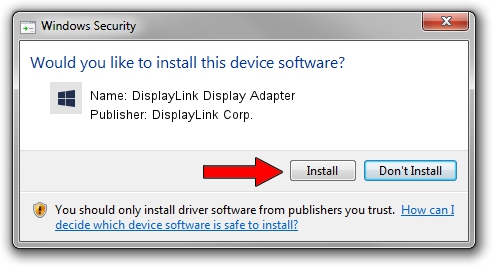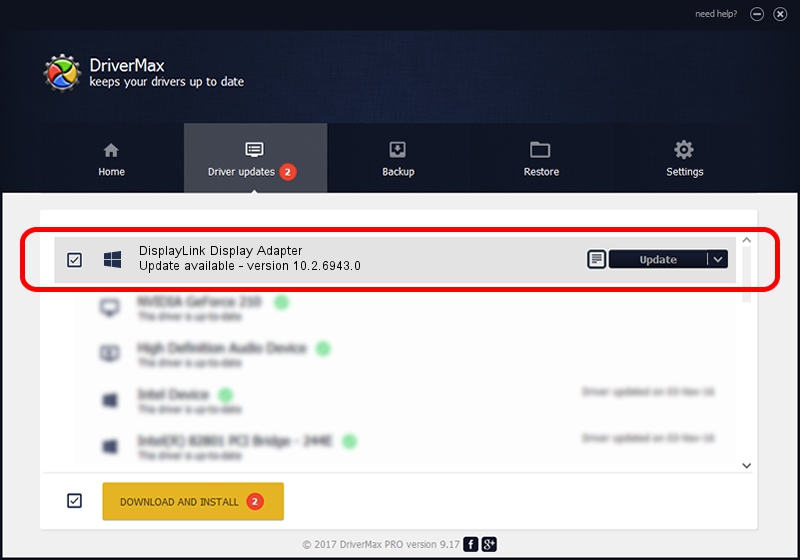Advertising seems to be blocked by your browser.
The ads help us provide this software and web site to you for free.
Please support our project by allowing our site to show ads.
Home /
Manufacturers /
DisplayLink Corp. /
DisplayLink Display Adapter /
USB/VID_17e9&PID_6048&MI_00 /
10.2.6943.0 Mar 30, 2022
Download and install DisplayLink Corp. DisplayLink Display Adapter driver
DisplayLink Display Adapter is a USB Display Adapters device. This Windows driver was developed by DisplayLink Corp.. In order to make sure you are downloading the exact right driver the hardware id is USB/VID_17e9&PID_6048&MI_00.
1. DisplayLink Corp. DisplayLink Display Adapter driver - how to install it manually
- Download the setup file for DisplayLink Corp. DisplayLink Display Adapter driver from the link below. This download link is for the driver version 10.2.6943.0 dated 2022-03-30.
- Run the driver installation file from a Windows account with the highest privileges (rights). If your User Access Control Service (UAC) is running then you will have to accept of the driver and run the setup with administrative rights.
- Go through the driver installation wizard, which should be pretty straightforward. The driver installation wizard will scan your PC for compatible devices and will install the driver.
- Restart your PC and enjoy the updated driver, it is as simple as that.
Driver rating 4 stars out of 22913 votes.
2. Installing the DisplayLink Corp. DisplayLink Display Adapter driver using DriverMax: the easy way
The advantage of using DriverMax is that it will setup the driver for you in just a few seconds and it will keep each driver up to date. How can you install a driver with DriverMax? Let's take a look!
- Start DriverMax and click on the yellow button that says ~SCAN FOR DRIVER UPDATES NOW~. Wait for DriverMax to analyze each driver on your computer.
- Take a look at the list of driver updates. Scroll the list down until you find the DisplayLink Corp. DisplayLink Display Adapter driver. Click on Update.
- Enjoy using the updated driver! :)

Aug 17 2024 1:12AM / Written by Andreea Kartman for DriverMax
follow @DeeaKartman