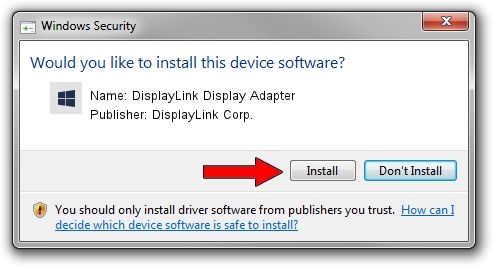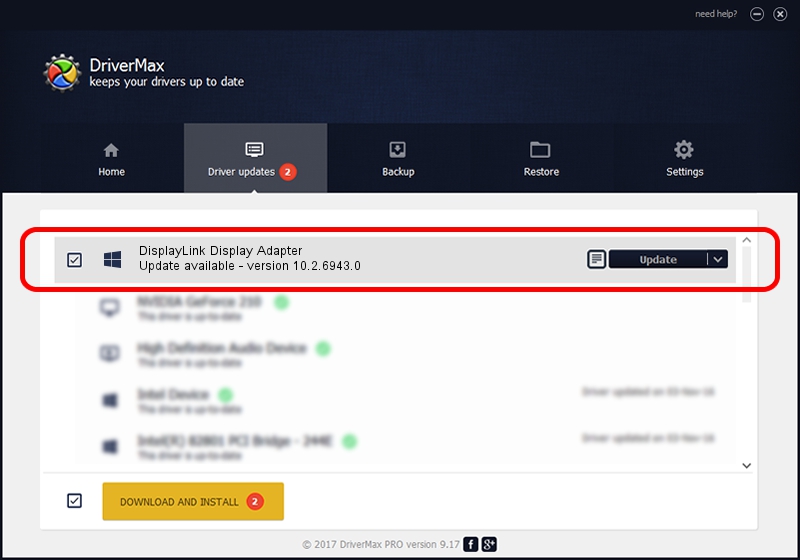Advertising seems to be blocked by your browser.
The ads help us provide this software and web site to you for free.
Please support our project by allowing our site to show ads.
Home /
Manufacturers /
DisplayLink Corp. /
DisplayLink Display Adapter /
USB/VID_17e9&PID_602F&MI_00 /
10.2.6943.0 Mar 30, 2022
Download and install DisplayLink Corp. DisplayLink Display Adapter driver
DisplayLink Display Adapter is a USB Display Adapters hardware device. This Windows driver was developed by DisplayLink Corp.. The hardware id of this driver is USB/VID_17e9&PID_602F&MI_00.
1. Install DisplayLink Corp. DisplayLink Display Adapter driver manually
- Download the setup file for DisplayLink Corp. DisplayLink Display Adapter driver from the location below. This is the download link for the driver version 10.2.6943.0 dated 2022-03-30.
- Start the driver setup file from a Windows account with the highest privileges (rights). If your User Access Control Service (UAC) is started then you will have to accept of the driver and run the setup with administrative rights.
- Follow the driver setup wizard, which should be quite easy to follow. The driver setup wizard will scan your PC for compatible devices and will install the driver.
- Shutdown and restart your computer and enjoy the updated driver, it is as simple as that.
This driver was installed by many users and received an average rating of 3 stars out of 23366 votes.
2. Using DriverMax to install DisplayLink Corp. DisplayLink Display Adapter driver
The most important advantage of using DriverMax is that it will install the driver for you in the easiest possible way and it will keep each driver up to date. How can you install a driver using DriverMax? Let's see!
- Open DriverMax and push on the yellow button that says ~SCAN FOR DRIVER UPDATES NOW~. Wait for DriverMax to scan and analyze each driver on your PC.
- Take a look at the list of available driver updates. Search the list until you locate the DisplayLink Corp. DisplayLink Display Adapter driver. Click the Update button.
- Enjoy using the updated driver! :)

Aug 17 2024 1:03AM / Written by Andreea Kartman for DriverMax
follow @DeeaKartman