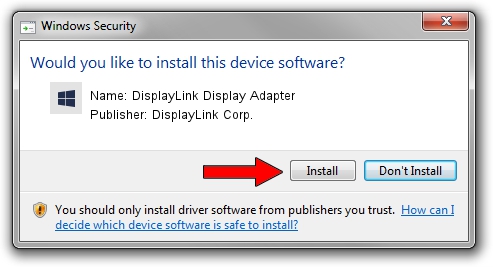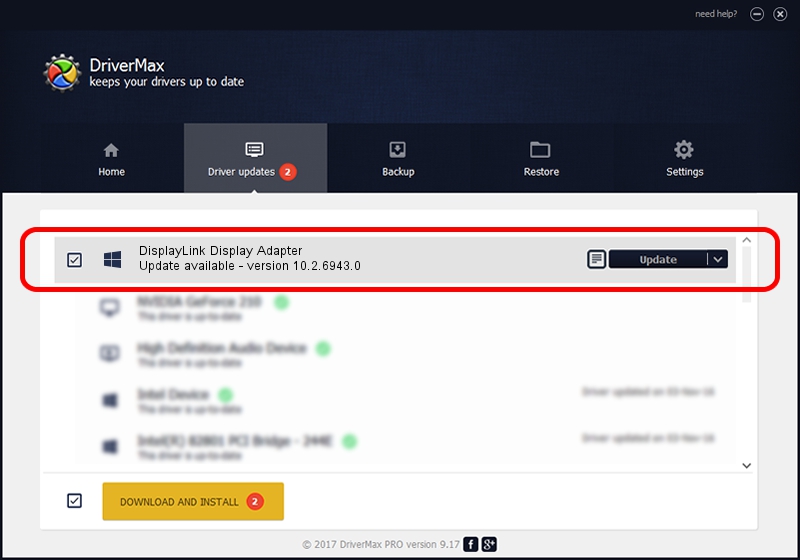Advertising seems to be blocked by your browser.
The ads help us provide this software and web site to you for free.
Please support our project by allowing our site to show ads.
Home /
Manufacturers /
DisplayLink Corp. /
DisplayLink Display Adapter /
USB/VID_17e9&PID_6000&MI_00 /
10.2.6943.0 Mar 30, 2022
Driver for DisplayLink Corp. DisplayLink Display Adapter - downloading and installing it
DisplayLink Display Adapter is a USB Display Adapters device. The developer of this driver was DisplayLink Corp.. The hardware id of this driver is USB/VID_17e9&PID_6000&MI_00; this string has to match your hardware.
1. Install DisplayLink Corp. DisplayLink Display Adapter driver manually
- Download the driver setup file for DisplayLink Corp. DisplayLink Display Adapter driver from the link below. This is the download link for the driver version 10.2.6943.0 dated 2022-03-30.
- Start the driver setup file from a Windows account with the highest privileges (rights). If your User Access Control (UAC) is started then you will have to confirm the installation of the driver and run the setup with administrative rights.
- Go through the driver setup wizard, which should be quite easy to follow. The driver setup wizard will scan your PC for compatible devices and will install the driver.
- Shutdown and restart your PC and enjoy the new driver, it is as simple as that.
This driver was rated with an average of 3.2 stars by 24333 users.
2. How to install DisplayLink Corp. DisplayLink Display Adapter driver using DriverMax
The most important advantage of using DriverMax is that it will install the driver for you in the easiest possible way and it will keep each driver up to date, not just this one. How can you install a driver using DriverMax? Let's see!
- Open DriverMax and click on the yellow button that says ~SCAN FOR DRIVER UPDATES NOW~. Wait for DriverMax to scan and analyze each driver on your PC.
- Take a look at the list of driver updates. Search the list until you find the DisplayLink Corp. DisplayLink Display Adapter driver. Click the Update button.
- That's it, you installed your first driver!

Aug 17 2024 12:46AM / Written by Andreea Kartman for DriverMax
follow @DeeaKartman