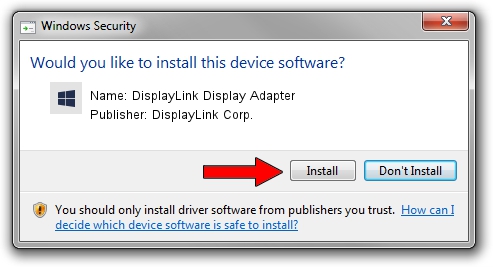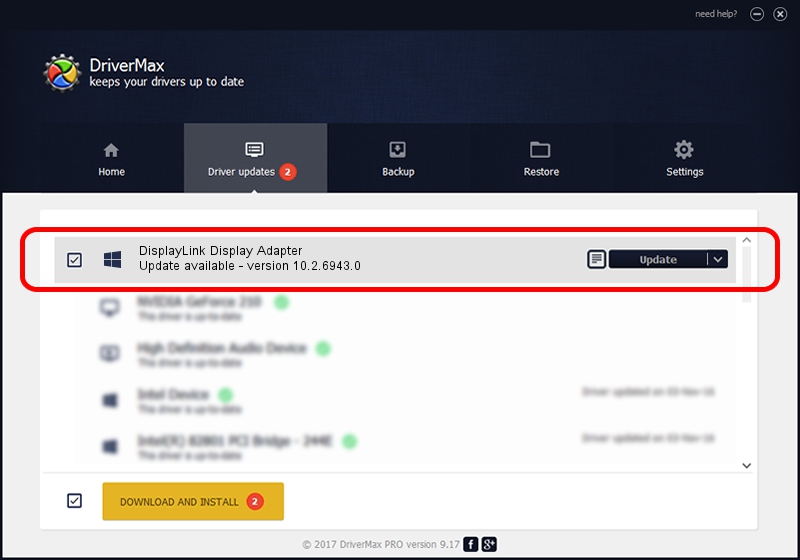Advertising seems to be blocked by your browser.
The ads help us provide this software and web site to you for free.
Please support our project by allowing our site to show ads.
Home /
Manufacturers /
DisplayLink Corp. /
DisplayLink Display Adapter /
USB/VID_17e9&PID_43BB&MI_01 /
10.2.6943.0 Mar 30, 2022
Download and install DisplayLink Corp. DisplayLink Display Adapter driver
DisplayLink Display Adapter is a USB Display Adapters hardware device. This driver was developed by DisplayLink Corp.. The hardware id of this driver is USB/VID_17e9&PID_43BB&MI_01; this string has to match your hardware.
1. How to manually install DisplayLink Corp. DisplayLink Display Adapter driver
- Download the setup file for DisplayLink Corp. DisplayLink Display Adapter driver from the location below. This is the download link for the driver version 10.2.6943.0 dated 2022-03-30.
- Run the driver setup file from a Windows account with the highest privileges (rights). If your User Access Control Service (UAC) is started then you will have to confirm the installation of the driver and run the setup with administrative rights.
- Follow the driver installation wizard, which should be pretty easy to follow. The driver installation wizard will scan your PC for compatible devices and will install the driver.
- Shutdown and restart your computer and enjoy the new driver, it is as simple as that.
Driver rating 3.5 stars out of 25665 votes.
2. How to install DisplayLink Corp. DisplayLink Display Adapter driver using DriverMax
The most important advantage of using DriverMax is that it will install the driver for you in just a few seconds and it will keep each driver up to date. How easy can you install a driver with DriverMax? Let's follow a few steps!
- Start DriverMax and press on the yellow button that says ~SCAN FOR DRIVER UPDATES NOW~. Wait for DriverMax to analyze each driver on your computer.
- Take a look at the list of available driver updates. Scroll the list down until you find the DisplayLink Corp. DisplayLink Display Adapter driver. Click the Update button.
- Finished installing the driver!

Aug 17 2024 12:20AM / Written by Daniel Statescu for DriverMax
follow @DanielStatescu